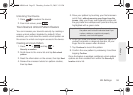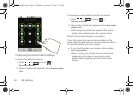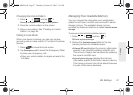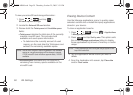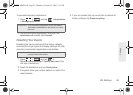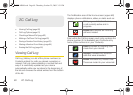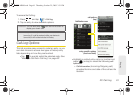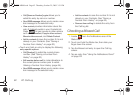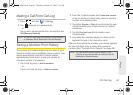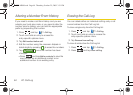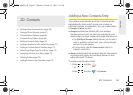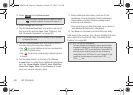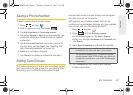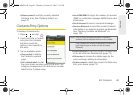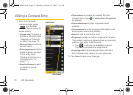2C. Call Log 63
Call Log
Making a Call From Call Log
1. Press and tap > Call log.
2. Tap adjacent to a desired entry.
– or –
Tap an entry name/number from the list, then tap
Call [Name or Number].
Saving a Number From History
The number of Contacts entries you can store in your
device is limited only by available memory space. Your
device automatically sorts the Contacts entries
alphabetically. Each entry’s name can contain an
unlimited number of characters.
1. Tap a Call log entry > Add to contacts.
– or –
Touch and hold an entry
> Add to contacts.
2. From the Contacts screen, tap Create new contact
or tap an existing Contact entry name to save the
number to an existing entry.
3. Tap either Google or Work to synchronize the new
contact to either your Gmail account or Outlook
contact list.
4. Tap the First and Last field to create a new
Contacts entry.
5. Use either the onscreen keypad or slide out the
keyboard to type in the new entry name.
After you have saved the number, your device displays
the new Contacts entry in place of the previous
number. (See “Contacts Entry Options” on page 69.)
Note: You cannot make calls from History to entries identified
as
Unknown, No ID, Restricted or Private Number.
Note: You cannot save phone numbers already in your
Contacts or from calls identified as
Unknown, No ID,
Restricted or Private Number.
SPH-M900.book Page 63 Thursday, October 29, 2009 3:51 PM