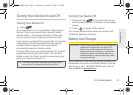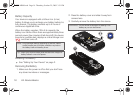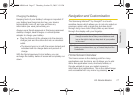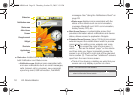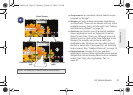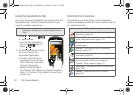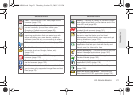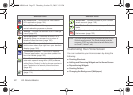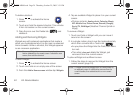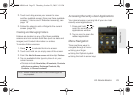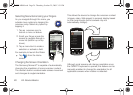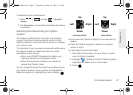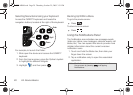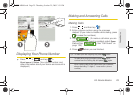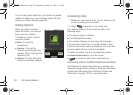2A. Device Basics 23
Phone Basics
Creating Shortcuts
Shortcuts are different than the current Home screen
Widgets that only launch an application. Shortcuts
activate a feature, action, or launch an application.
To add a shortcut from the Applications tab:
1. Press to activate
the Home screen.
2. Tap the Applications
tab ( ) to reveal
all your current
applications.
3. Scroll down through
the list and locate your
desired application.
4. Touch and hold the
onscreen icon. This
creates an immediate
shortcut of the selected
icon and closes the
Applications tab. The new shortcut then appears to
hover over the Home screen.
5. While still holding the onscreen icon, position it on
the current page. Once complete, release the
screen to lock the new shortcut into its new
position on the current screen.
To add a shortcut via the Add to Home screen:
1. Press to activate the Home screen.
2. Touch and hold on an empty area of the screen.
3. From the Add to Home
screen window tap
Shortcuts.
4. Tap a selection from the
available list:
Ⅲ Applications
Ⅲ Bookmark
Ⅲ Contact
Ⅲ Gmail label
Ⅲ Music playlist
5. Follow the onscreen instructions to add the new
shortcut to your current Home screen.
Note: To move a shortcut from one screen to another, it must
first be deleted from its current screen. Activate the new
screen, then add the shortcut.
Delete (Shortcut or Widget)
SPH-M900.book Page 23 Thursday, October 29, 2009 3:51 PM