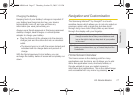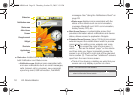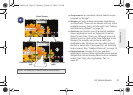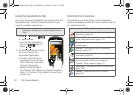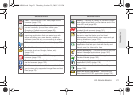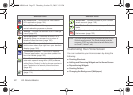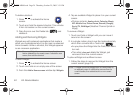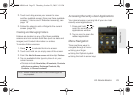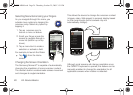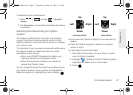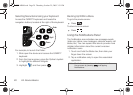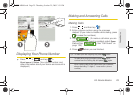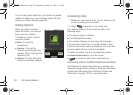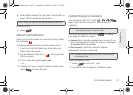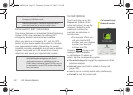2A. Device Basics 25
Phone Basics
2. Touch and drag across your screen to view
another available screen (there are three available
screens [1 Home and 2 Extended screens]), see
page 18.
3. Follow the steps to add a Widget to the current
screen (page 24).
Creating and Managing Folders
Folders are located on any of the three available
screens and can contain both files (such as data and
images) and Contact information or entries.
To create a folder onscreen:
1. Press to activate the Home screen.
2. Touch and hold on an empty area of the screen.
3. From the Add to Home screen window tap Folders.
4. Tap an available folder type to place it on your
current screen.
Ⅲ Choices include New folder, All contacts, Contacts
with phone numbers, Exchange Contacts, My
Contacts, or Starred contacts.
Accessing Recently-Used Applications
Your device keeps a running list of your six most
recently used applications.
1. Press and hold to
open the recently-used
applications window.
2. Tap an icon to open the
related application.
Menu Navigation
There are three ways to
navigate through a menu:
ⅷ Using your finger
ⅷ Using the Optical Joystick
ⅷ Using the built-in arrow keys
Note: Starred contacts are those Contact entries tagged as
very important.
SPH-M900.book Page 25 Thursday, October 29, 2009 3:51 PM