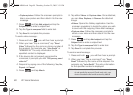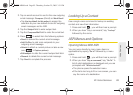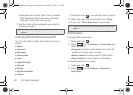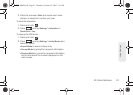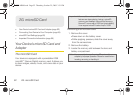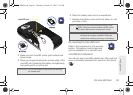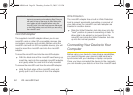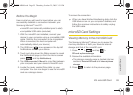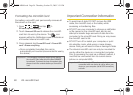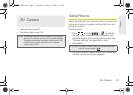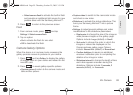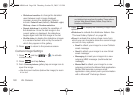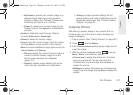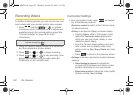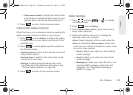96 2G. microSD Card
Formatting the microSD Card
Formatting a microSD card permanently removes all
files stored on the card.
1. Press > and tap >
SD card & phone storage.
2. Touch Unmount SD card to release the microSD
card from its use by the device. The icon
appears within the Notifications area to indicate an
unmounted internal microSD card.
3. Once released, tap Format SD card > Format SD
card > Erase everything.
Ⅲ Once completely formatted, the card is
automatically re-mounted (reconnected for use by
the device).
Important Connection Information
ⅷ To avoid loss of data, DO NOT remove the USB
cable, the microSD card, or the battery while
accessing or transferring files.
ⅷ DO NOT use your computer to change or edit folder
or file names on the microSD card, and do not
attempt to transfer large amounts of data from the
computer to the microSD card. Doing so may cause
the microSD card to fail.
ⅷ DO NOT turn off or restart your computer, or put it
into standby mode, while using a mass storage
device. Doing so will result in loss or damage of data.
ⅷ The internal microSD card can only be mounted for
use by either the device or a connected computer.
Prior to accessing the card via a different method, it
must first be unmounted from its current device
(phone or computer-USB).
Important: The formatting procedure erases all the data on
the microSD card, after which the files
CANNOT
be retrieved. To prevent the loss of important data,
please check the contents before you format the
card.
Important: The internal microSD card can only share a
connection with one device at a time, either your
device or your computer (via its USB connection),
not both.
SPH-M900.book Page 96 Thursday, October 29, 2009 3:51 PM