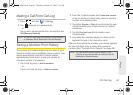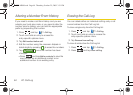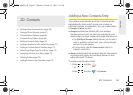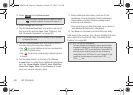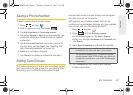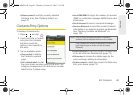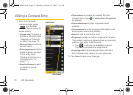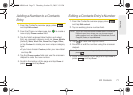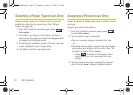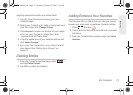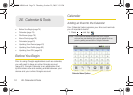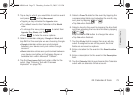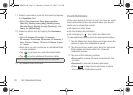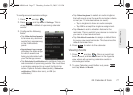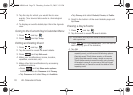2D. Contacts 71
Contacts
Adding a Number to a Contacts
Entry
1. From the Contact’s overview page, press
and tap
Edit contact.
2.
From the Phone numbers area, tap to create a
new empty
Phone number field.
3. Tap the field’s adjacent label button and select
from an onscreen category such as:
Home, Mobile
[default],
Work, Work Fax, Home Fax, Pager, Other,
or tap
Custom to create your own unique category
type.
Ⅲ If you have chosen Custom, enter your new label
and tap
OK.
4. Tap the Phone number field and use the onscreen
dialpad to enter the new number
5. Scroll to the bottom of the page and tap Done or
press
and tap Done.
Editing a Contacts Entry’s Number
1. From the Contact’s overview page, press
and tap
Edit contact.
2.
Tap an existing phone number field.
3. Tap to clear one digit at a time.
4. Re-enter or edit the number using the onscreen
dialpad.
5. Scroll to the bottom of the page and tap Done or
press
and tap Done.
Note: Touch and hold the Phone number field to activate the
Edit text menu, from where you can choose several
editing options such as:
Select all, Select text, Cut all,
Copy all, Paste, or Input Method.
Note: To hide an onscreen keypad, dialpad or keyboard,
press .
DEL
SPH-M900.book Page 71 Thursday, October 29, 2009 3:51 PM