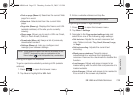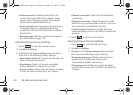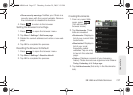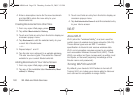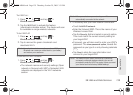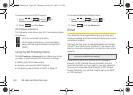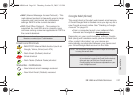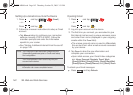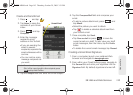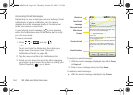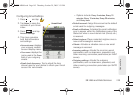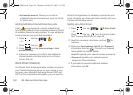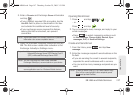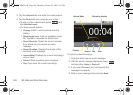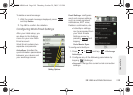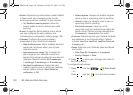3B. Web and Data Services 143
Web and Data
Create and Send Email
1. Press and tap .
2.
Tap Inbox to open the
contents of your Gmail
inbox.
3. Press and tap
Compose.
4. Enter the message
recipient’s email
address in the
To field.
Ⅲ If you are sending the
email to several
recipients, separate the
email addresses with a
comma.
Ⅲ You can add as many
message recipients as
you want.
5. Tap the Subject field and enter the email subject.
6. Tap the Compose Mail field and compose your
email.
Ⅲ To add a picture attachment, press and
tap
Attach.
Ⅲ Select the picture you want to attach.
Ⅲ Tap to delete a selected attachment from
your current email.
7. Once complete, tap Send.
Ⅲ Tap Save as draft or press to save the
current email as a draft. To later view your draft
email messages, from the Inbox, tap the
Drafts
folder.
Ⅲ To delete the current email message, tap Discard.
Creating a Gmail Email Signature
1. From a computer, launch your preferred Web
browser and navigate to
www.google.com.
2. From within your Gmail Settings page, navigate to
the
General tab and enter your signature into the
Signature field. By default, signature is turned off.
Note: To send a carbon copy (Cc) or a blind carbon copy
(Bcc) of the current email to other recipients, press
and tap
Add Cc/Bcc.
Pat@Gmail.com
Unread Email
SPH-M900.book Page 143 Thursday, October 29, 2009 3:51 PM