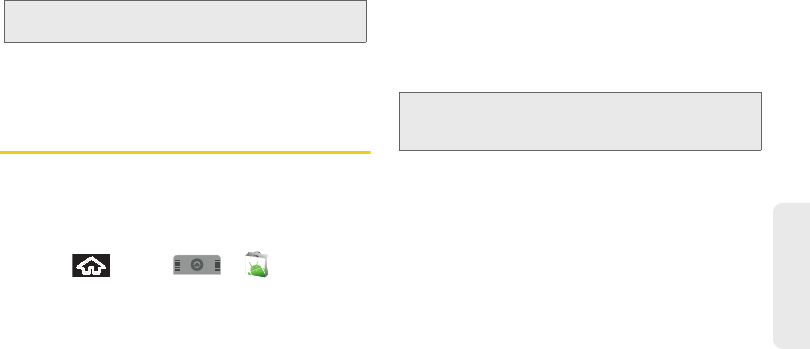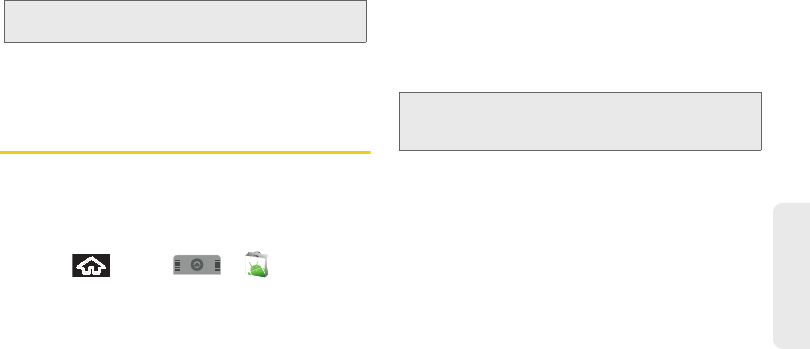
3B. Web and Data Services 153
Web and Data
3. Tap OK to continue.
4. Use your keyboard to enter the required sign-in
information for the selected provider, such as user
name or password, and tap
Sign In. (Your IM
screen for the selected provider is displayed.)
5. Follow the onscreen instructions to read, reply to,
compose, send messages, and manage your IM
account.
Using the Android Market
The Android Market provides direct access to a large
selection of applications which you can download and
install on your device.
Accessing the Market
1. Press and tap > .
2. If not already logged in with your Google account,
tap
Next.
3. Tap Sign in and enter your Google account
information.
4. Touch Accept to agree to the Android Market terms
of service.
Selecting and Installing an Application
1. Tap the desired onscreen application.
2. Read the application descriptions.
3. Tap Install.
4. If prompted, follow the onscreen instructions to pay
for the application.
5. Check the progress of the current download by
opening the Notifications panel.
6. After the item is downloaded and installed on your
device, the content download icon appears in the
notification area of the status bar.
Note: The information required to sign in will vary depending
on the instant messaging provider you are accessing.
Note: Use caution with applications which request access to
any personal data, functions, or significant amounts of
data usage times.
SPH-M900.book Page 153 Thursday, October 29, 2009 3:51 PM