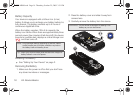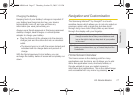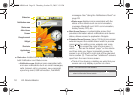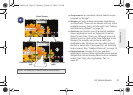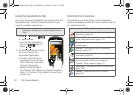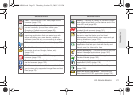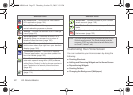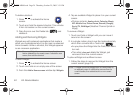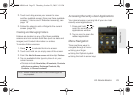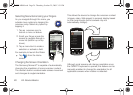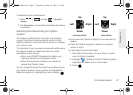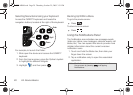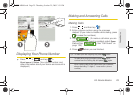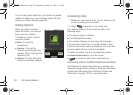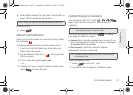24 2A. Device Basics
To delete a shortcut :
1. Press to activate the Home
screen.
2. Touch and hold the desired shortcut. This unlocks
it from its location on the current screen.
3. Drag the icon over the Delete tab ( ) and
release it.
Adding and Removing Widgets
Widgets are self-contained applications that reside in
either your Applications tab or on the main or extended
Home screens. Unlike a shortcut, this Widget appears
as an onscreen application.
To add a Widget:
1. Press to activate the Home screen.
2. Touch and hold on an empty area of the screen.
3. From the Add to Home screen window tap Widgets.
4. Tap an available Widget to place it on your current
screen.
Ⅲ Choices include: Analog clock, Calendar, Music,
NFL Mobile Live, Picture frame, Search (Google),
Sprint TV, WxWidget (Weather Channel [small or
large]).
To remove a Widget:
1. Touch and hold a Widget until you can move it
around on the screen.
2. In a single motion, drag it over the Applications tab,
which then converts into a Trash icon ( ).
Ⅲ As you place the Widget into the Trash, both items
turn red.
Ⅲ This action does not delete the Widget, just
removes it from the current screen.
To place a Widget onto a different screen:
1. Follow the steps to remove the Widget from the
current screen (page 24).
Note: To move a Widget from one screen to another, it must
first be deleted from its current screen. Activate the new
screen, then add the shortcut.
Note: A Widget cannot be dragged from a current screen to
an adjacent screen. It must first be removed from its
current location, then added back to a new current
screen.
SPH-M900.book Page 24 Thursday, October 29, 2009 3:51 PM