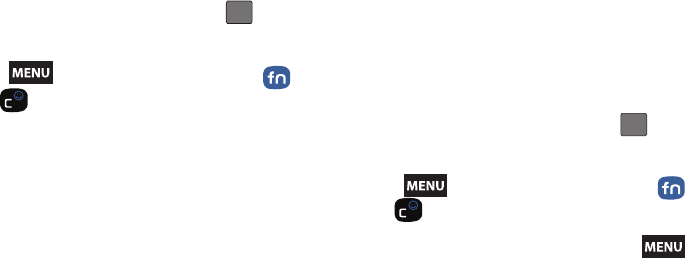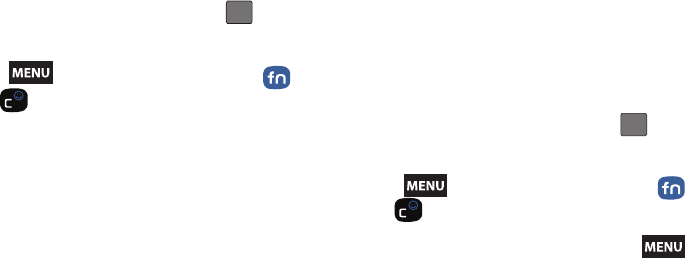
120 3A. Sprint Service: The Basics
5.
Touch the Type to compose field and enter your
message. enter a message. (See “Entering Text
with Onscreen Keyboard” on page 36.)
6. Insert an Emoticon or a Smiley.
Ⅲ To enter an emoticon, touch and hold from
the onscreen keyboard.
Ⅲ To enter a smiley from the onscreen keyboard,
press
and tap Insert smiley or press
and from the QWERTY keyboard.
Ⅲ Make a selection from the onscreen list to then
insert it into your current message.
7. Review your message and tap Send.
Accessing Text Messages
To read an SMS Text message:
ᮣ When you receive a text message, you will see it
listed within the Messaging screen. Touch the
message or use your Optical Joystick to open the
message and then scroll down and view its entire
content.
To reply to a text message:
1. While the message is open, tap the Type to
compose field and then type your reply message.
2. Compose your reply or use the preset messages
or icons.
Ⅲ To type a message, use your keypad to enter your
message. (See “Entering Text with Onscreen
Keyboard” on page 36.)
3. Insert an emoticon or a Smiley.
Ⅲ To enter an emoticon, touch and hold from
the onscreen keyboard.
Ⅲ To enter a smiley from the onscreen keyboard,
press
and tap Insert smiley or press
and from the QWERTY keyboard.
4. Review your reply and press Send. (You may select
additional messaging options by pressing .)
Ⅲ Options include: Call, Add subject, Attach, Insert
Smiley, Delete thread, or More).
SPH-M900.book Page 120 Thursday, October 29, 2009 3:51 PM