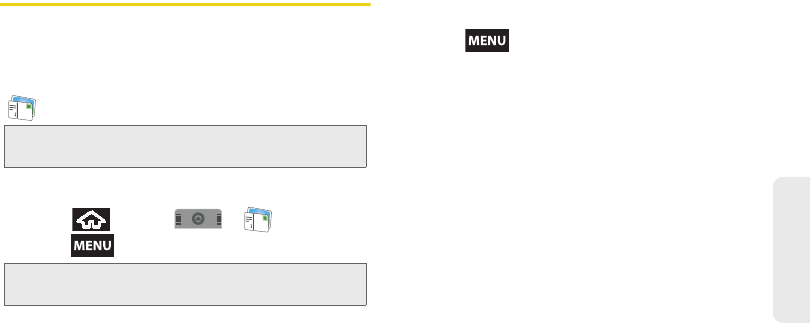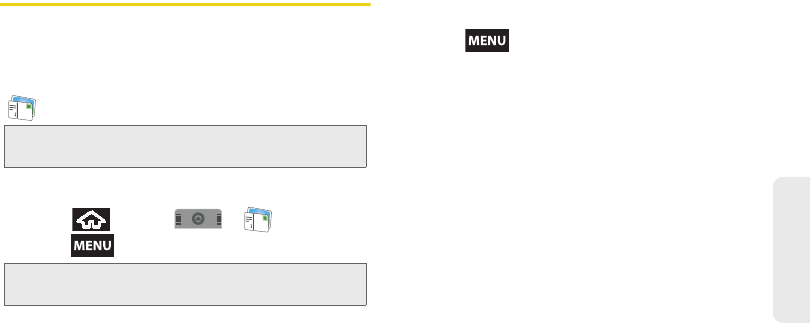
3A. Sprint Service: The Basics 121
Sprint Service
Multimedia Messaging (MMS)
With multimedia messaging (MMS), you can send and
receive instant text messages that contain text, pictures,
audio, recorded voice, or a picture slideshow.
Messaging is available via the Messaging application
( ) in your Applications tab.
Composing MMS Messages
1. Press and tap > .
2. Press and tap Compose.
3. Tap the To: field and enter your phone number or
email information. As you enter the phone number
or email address, matching contacts appear
onscreen. Tap an available matching recipient or
continue entering the phone number or email
address.
4. Touch the Type to compose field and enter your
message. (See “Entering Text with Onscreen
Keyboard” on page 36.)
5. Press and tap Attach.
6. Select a multimedia attachment type:
Ⅲ Pictures: Opens the Gallery application. Use the
onscreen navigation to select the picture you wish
to send with the outgoing message.
Ⅲ Capture picture: Opens the camera application.
Take a picture, then tap
Attach to use this image
in your message. See “Taking Pictures” on
page 97.
Ⅲ Videos: Opens the Gallery application. Use the
onscreen navigation to select a video and attach
it to your outgoing message.
Ⅲ Capture Video: Opens the camcorder application.
Shoot a video, then tap
Attach to use this video in
your message. See “Recording Videos” on
page 102.
Ⅲ Audio: Opens the Select audio menu. Use the
onscreen navigation to select an audio file and
tap
OK.
Note: See your service plan for applicable charges for text
messaging and MMS voice messaging.
Note: From the Messages screen, you can also touch New
message to begin creating a new outgoing message.
SPH-M900.book Page 121 Thursday, October 29, 2009 3:51 PM