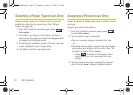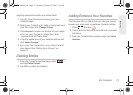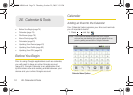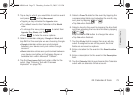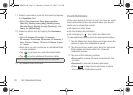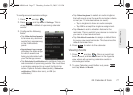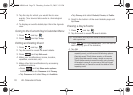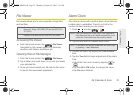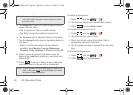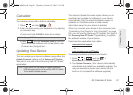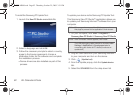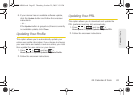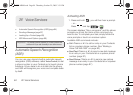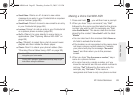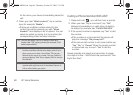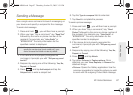80 2E. Calendar & Tools
5.
Tap Ringtone to select an audio ringtone that will
sound with the alarm.
Ⅲ Tap a ringtone to hear an audio sample.
Ⅲ Tap OK to accept the ringtone assignment.
6. Tap Vibrate to add a vibration feature to the alarm.
7. Tap the Repeat field to select a repeating status for
the alarm.
Ⅲ Place a checkmark adjacent to the desired
repetition days
Monday, Tuesday, Wednesday,
Thursday, Friday, Saturday or Sunday and tap OK.
8. Select a unique name for this alarm event by
tapping the
Label field, entering a new label, and
tapping
OK.
9. Press to return to Alarm screen where the
new alarm event is shown with a checkmark.
To delete an Alarm event:
1. Press and tap > .
2. Tap the time field for the desired alarm event.
3. Press and tap Delete alarm.
To customize the onscreen clock:
1. Press and tap > .
2. Tap the onscreen alarm clock.
3. Scroll your finger across the bottom field to
temporarily view each selection.
4. Tap the desired image to activate the new clock
face.
To hide the onscreen clock:
1. Press and tap > .
2. Press and tap Hide clock.
Note: The number of hours and minutes left before the alarm
goes off is briefly displayed onscreen after you set the
new alarm time.
Note: To allow the alarm to sound even while the device is in
silent mode, press and tap
Settings and activate
the
Alarm in silent mode field.
SPH-M900.book Page 80 Thursday, October 29, 2009 3:51 PM