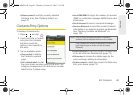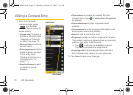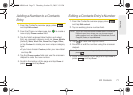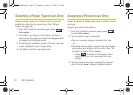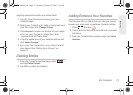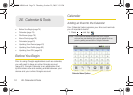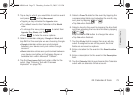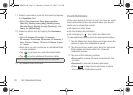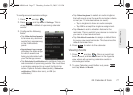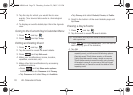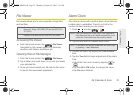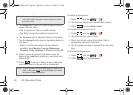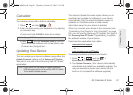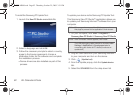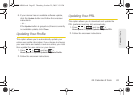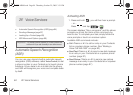2E. Calendar & Tools 77
Calendar / Tools
To configure event reminder settings:
1. Press and tap .
2. Press and tap More > Settings. This is
where you are notified of upcoming calendar
events.
3. Configure the following
fields:
Ⅲ Tap Hide declined events
to remove any declined
events from reappearing
in the Notifications
panel.
Ⅲ Appointment sync range
indicates the date range
for which events are
being synchronized with
your Exchange server.
Ⅲ Tap Set alerts & notifications to configure how you
are reminded of upcoming events. You must have
a reminder assigned to an event for this to be
active. Options include:
Alert (audio), Status bar
notification (Status bar icon), or Off (no
notification).
Ⅲ Tap Select ringtone to select an audio ringtone
that will sound once the event’s reminder criteria
is met (ex: 10 minutes before an event).
● Tap a ringtone to hear an audio sample.
● Tap OK to accept the ringtone assignment.
Ⅲ Tap Vibrate to add a vibration feature to the
reminder. This is useful if your device is muted or
you are in a loud environment.
Ⅲ Tap Set default reminder to assign a default time
for every new event reminder. This becomes the
default reminder time.
4. Press to return to the calendar.
Viewing Events
1. Press and tap . Once an event has
been created, entries are shown in the Agenda
view where all upcoming calendar events in
chronological order.
2. To view Calendar event farther out, press
and tap
Week or Month.
SPH-M900.book Page 77 Thursday, October 29, 2009 3:51 PM