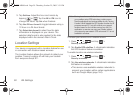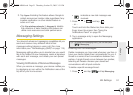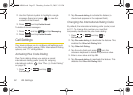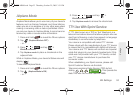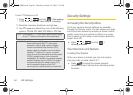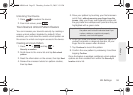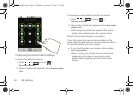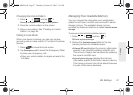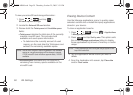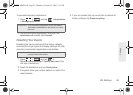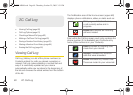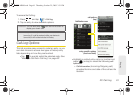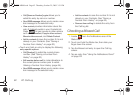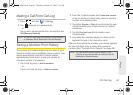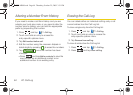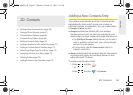58 2B. Settings
To view your microSD card storage information:
1. Press > and tap >
SD card & phone storage.
2. Locate the External SD card section.
3. Review both the Total space and Available space
fields:
Ⅲ Total space indicates the total size of the currently
inserted microSD card. This includes both
available and used space information.
● To determine the currently amount of used
memory on the card, take the Total space and
subtract the remaining available space.
Ⅲ Available space indicates only the amount of
remaining free memory space available on the
microSD card.
Erasing Device Content
Use the Manage applications menu to quickly erase
selected content and uninstall third-party applications
stored in your device.
To clear an application’s cache:
1. Press > and tap > Applications
> Manage applications.
2. Press and tap Sort by size. This option sorts
the current
Manage applications listing to display
those applications by amount of memory or cache
usage.
3. Tap the application whose cache you wish to
delete.
4. From the Application info screen, tap Clear data
and/or
Clear cache.
Note: Not all of the microSD card is registered in the available
space as a small percentage of the storage is unread.
A 2GB microSD card will show approximately 1.89GB
available.
Note: Those applications with the largest usage appear at the
top of the sorted list.
SPH-M900.book Page 58 Thursday, October 29, 2009 3:51 PM