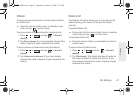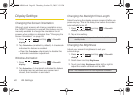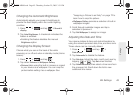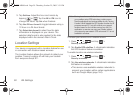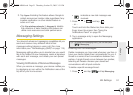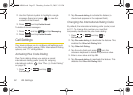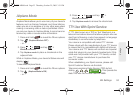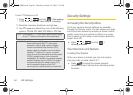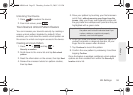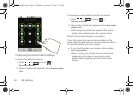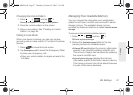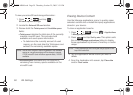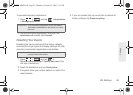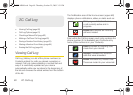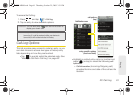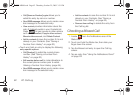2B. Settings 55
Settings
Unlocking Your Device
1. Press to awaken the device.
2. From lock screen, press .
Your Device’s Unlock Pattern Feature
You can increase your device’s security by creating a
screen unlock pattern (disabled by default). When
enabled, you must draw the correct unlock pattern on
the screen to unlock and regain access to the device.
Creating an Unlock Pattern
1. Press > and tap >
Security & location.
2. Scroll down to the menu list and tap Set unlock
pattern.
3. Read the information on the screen, then tap Next.
4. Review the onscreen tutorial on pattern creation,
then tap
Next.
5. Draw your pattern by touching your first onscreen
point, then,
without removing your finger from the
screen, drag your finger over adjacent points until
the grey trace line overlaps each point and they are
highlighted with a green circle.
6. When you have connected at least four dots in a
vertical, horizontal or diagonal direction, lift your
finger from the screen when finished.
7. Tap Continue to record the pattern.
8. Confirm the new pattern by redrawing it and then
tapping
Confirm.
Once the feature is enabled, additional unlock pattern
options are then enabled from within the
Security &
location menu list.
Important: You must slide your finger on the screen to create
the pattern and not touch individual dots. If you
make a mistake or a point is not properly
selected, a red circle will appear.
SPH-M900.book Page 55 Thursday, October 29, 2009 3:51 PM