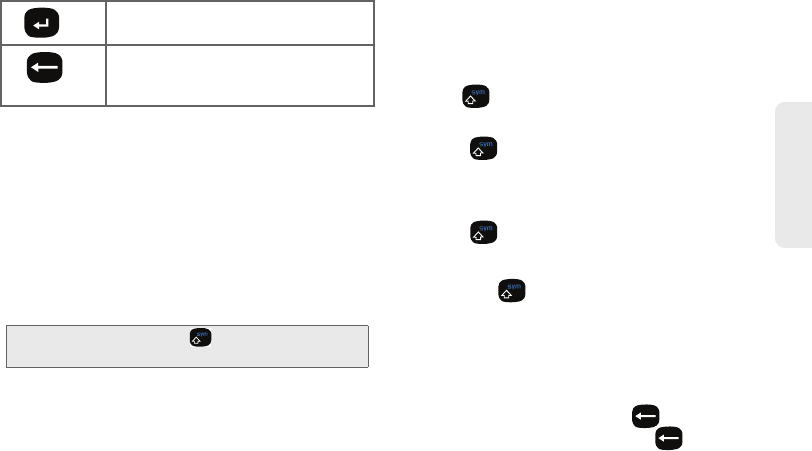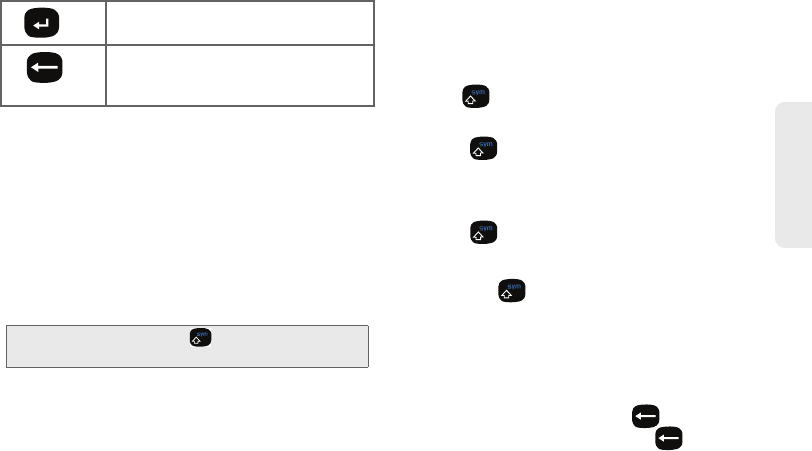
2A. Device Basics 41
Phone Basics
From a text entry screen, use the keyboard to enter
different character types. Select one of the following
character types:
Ⅲ Letters to enter the alphabetic characters
associated with each key. (See page 41.)
Ⅲ Numbers to enter numbers by pressing the
numbers on the keyboard. (See page 42.)
Ⅲ Symbols to enter symbols. (See page 42.)
Ⅲ Smileys to enter smileys or “emoticons.” (See
page 42.)
The keyboard provides dual-use keys labeled with
alphabetic characters on the lower half and numbers
and symbols on the upper half. Press the key
corresponding to the character you want to enter.
Entering Characters
The entered character (of a field or new sentence) is
always an initial uppercase letter. By default, text is
entered in lowercase characters unless altered by
pressing .
To enter uppercase and lowercase characters:
1. Press to make the next character uppercase.
Characters revert back to lowercase after the next
character is typed.
– or –
Press
twice to make all subsequent
characters uppercase (all new characters are in
uppercase).
Ⅲ Pressing cycles through the capitalization
modes (all lowercase, initial uppercase, and all
uppercase).
2. Press the corresponding keys:
Ⅲ For example, to enter the word “Bill” within a text
field, type the keypad sequence below.
Ⅲ If you make a mistake, press to erase a
single character. Press and hold
to erase all
previously entered text.
OK/Enter: Moves the insertion point to the
next line in a message.
Delete: Deletes the previous character,
similar to the backspace key on a
computer keyboard.
Tip: When entering text, press to change letter
capitalization (ABC > Abc > abc).
SPH-M900.book Page 41 Thursday, October 29, 2009 3:51 PM