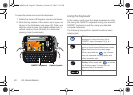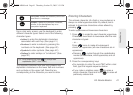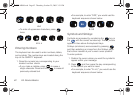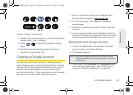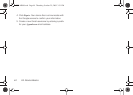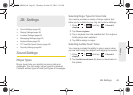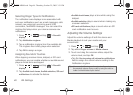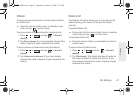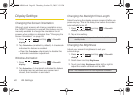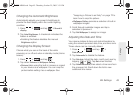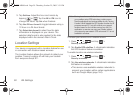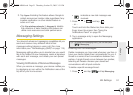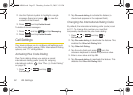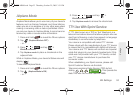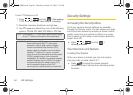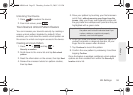48 2B. Settings
Display Settings
Changing the Screen Orientation
Although most screens will change orientation once
the QWERTY keyboard is opened, this feature can be
manually enabled to change the orientation for all
screens when rotation is detected. See “Changing the
Screen Orientation” on page 26.
1. Press > and tap > Sound &
display.
2. Tap Orientation (enabled by default). A checkmark
indicates the feature is enabled.
Ⅲ Clear the Orientation checkmark to disable this
automatic orientation adjustment.
Window Animation
1. Press > and tap > Sound &
display.
2. Tap Animation. A checkmark indicates the feature
is enabled and as windows are opened and
closed, their transition is animated.
Changing the Backlight Time Length
Select how long the display screen remains lit after you
press any key. This is the delay time before the screen
automatically turns off.
1. Press > and tap > Sound &
display > Screen timeout.
2. Tap a time setting.
Changing the Brightness
Adjust your screen’s brightness to suit your
surroundings.
1. Press > and tap > Sound &
display.
2. Scroll down and tap Brightness.
3. Touch and drag Brightness slider left or right to
adjust the screen contrast and tap
OK.
Note: Long backlight settings reduce the battery’s talk and
standby times.
Note: Not available when the Auto Brightness is enabled.
SPH-M900.book Page 48 Thursday, October 29, 2009 3:51 PM