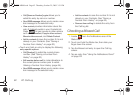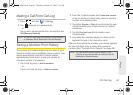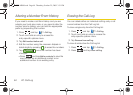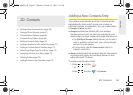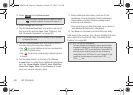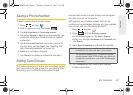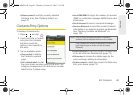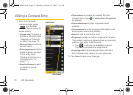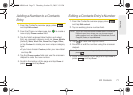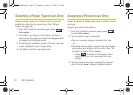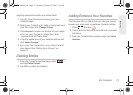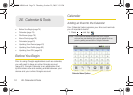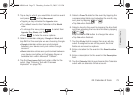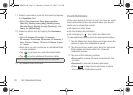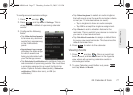70 2D. Contacts
Editing a Contacts Entry
1. From the Contact’s
overview page, press
and tap
Edit
contact. Tap an option to
begin editing.
Ⅲ [image icon] to assign a
picture to the entry. See
“Assigning a Picture to
an Entry” on page 72.
Ⅲ First and Last to edit the
current name.
Ⅲ Phone numbers to add or
delete
a phone number
to the entry. (See
“Adding a Number to a
Contacts Entry” on
page 71.)
Ⅲ Email addresses to add
or delete an email
address.
Ⅲ Chat address to assign an existing IM client
contact name. Tap
> label button [Google talk
by default].
Ⅲ Postal addresses to enter a physical street
address.
Ⅲ Organizations to enter business information such
as company name and position.
Ⅲ Notes to add a note to the entry.
Ⅲ Ringtone to assign a custom ringtone to the entry.
This custom ringtone is played when an incoming
call from this entry is announced.
● Tap to choose an available ringtone.
Tap
OK to complete the assignment.
Ⅲ Incoming calls to automatically route calls from
this Contacts entry directly to your voicemail.
2. Tap Done to store your changes.
Add/Delete
label button
SPH-M900.book Page 70 Thursday, October 29, 2009 3:51 PM