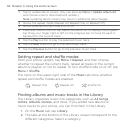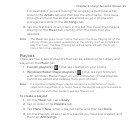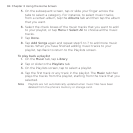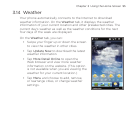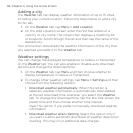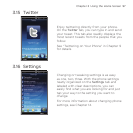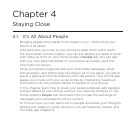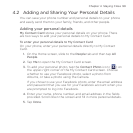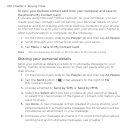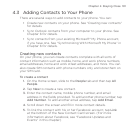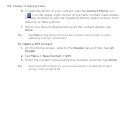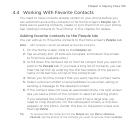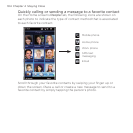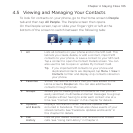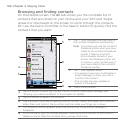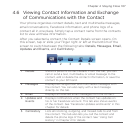100 Chapter 4 Staying Close
To sync your Outlook contact card from your computer and save to
the phone’s My Contact Card
If you are using Microsoft® Office Outlook® on your computer, you can
create your own contact card containing your personal details on your
computer and sync it along with other Outlook contacts to your phone.
To find out how to sync your computer with your phone, see Chapter 6.
After synchronization is complete, do the following:
On the Home screen, slide to the People tab and then tap All People.
Scroll through your contacts list and tap your name.
Tap Menu > Save to My Contact Card.
Note You can save any contact or SIM contact to My Contact Card.
Sharing your personal details
Send your personal details in a text or multimedia message to your
family, friends, and people you know so they can easily add you to
their phone.
On the Home screen, slide to the People tab and then tap All People.
Tap the Send button ( ) that appears to the right of Me
(My Contact Card).
Choose whether to Send by SMS or Send by MMS.
Select the Select all check box to share all your personal details,
or select the check boxes of the types of contact information you
want to share.
Tap Done. A new message is then created. If you’re sharing your
personal details in a multimedia message, the information will be
included as an attachment in your message.
Compose your message and send it. For more information about
sending text and multimedia messages, see Chapter 7.
1.
2.
3.
1.
2.
3.
4.
5.
6.