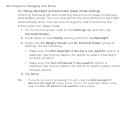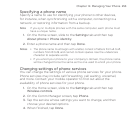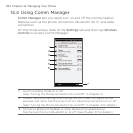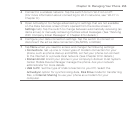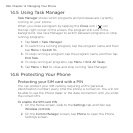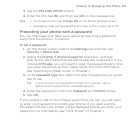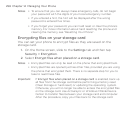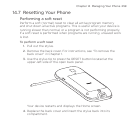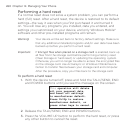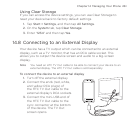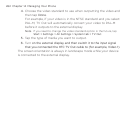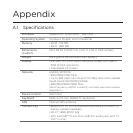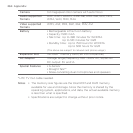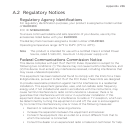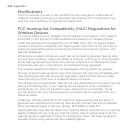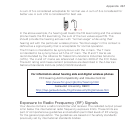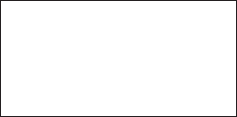
260 Chapter 14 Managing Your Phone
Performing a hard reset
If a normal reset does not solve a system problem, you can perform a
hard (full) reset. After a hard reset, the device is restored to its default
settings—the way it was when you first purchased it and turned it
on. You will lose any programs you installed, data you entered, and
settings you customized on your device, and only Windows Mobile®
software and other pre-installed programs will remain.
Warning! Your device will be set back to factory default settings. Make sure
that any additional installed programs and/or user data have been
backed up before you perform a hard reset.
Important If Encrypt files when placed on a storage card is enabled, back up
all files from the storage card before performing a factory reset
(Clear Storage or hard reset) or updating the operating system.
Otherwise, you will no longer be able to access the encrypted files
on the storage card. Use ActiveSync or Windows Mobile Device
Center to transfer files between your storage card and computer.
After the procedure, copy your files back to the storage card.
To perform a hard reset
With the device turned off, press and hold the TALK/SEND, END
and POWER buttons until you see this message on the screen.
This operation will delete
all your personal data,
and reset all settings
to manufacturer default.
Press VolUp to restore
manufacturer default, or
press other keys to cancel.
Release the TALK/SEND, END and POWER buttons.
Press the VOLUME UP button to perform the hard reset, or press
any other button to cancel the reset.
1.
2.
3.