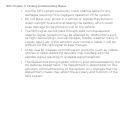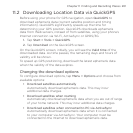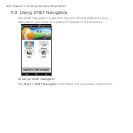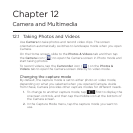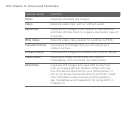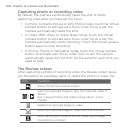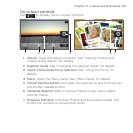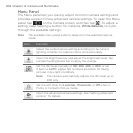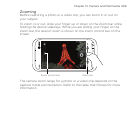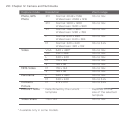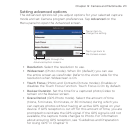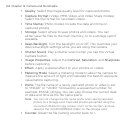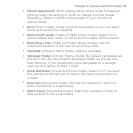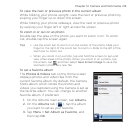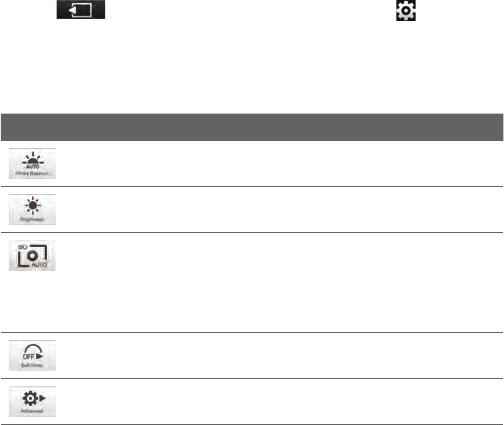
208 Chapter 12 Camera and Multimedia
Menu Panel
The Menu panel lets you quickly adjust common camera settings and
provides access to more advanced camera settings. To open the Menu
panel, tap
on the Camera screen, and then tap . To adjust a
setting, keep tapping a button, for instance, White Balance, to cycle
through the available settings.
Note The available menu panel buttons depend on the selected capture
mode.
Icon Function
Select the white balance setting according to the current
lighting condition to capture colors more accurately.
Open the Brightness bar and adjust the brightness level. Tap
outside the Brightness bar to apply the change.
Set the ISO level manually to 100, 200, 400, or 800, or set
it back to AUTO. Higher ISO numbers are better for taking
pictures in low light conditions.
Note T
he camera automatically adjusts the ISO level up to
400 only.
Set the self-timer to 2 seconds, 10 seconds, or Off when in
Photo or Contacts Picture mode.
Open the advanced camera settings. See “Setting advanced
options” for details.