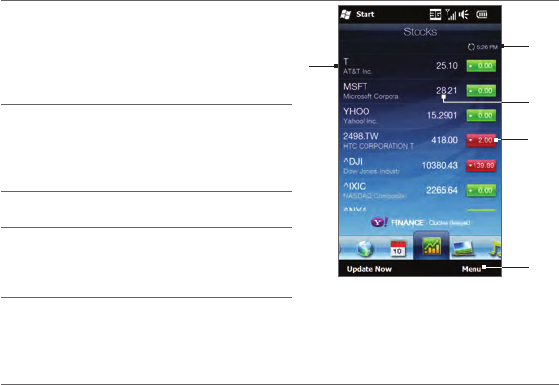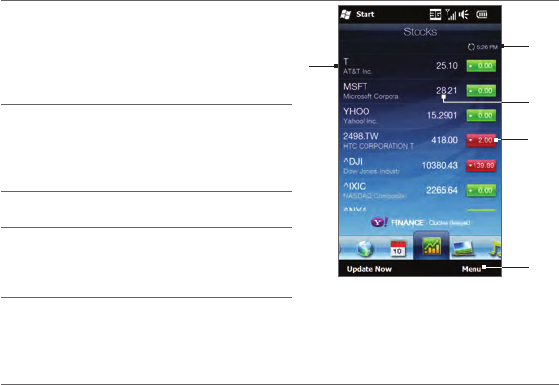
Chapter 3 Using the Home Screen 89
Viewing stock information
The Stocks tab lists all your stock quotes and stock market indexes,
including current price or volume, and the change in price or volume from
the previous trading day. The change in price or volume box indicates
whether the stock or stock market has gained (green) or declined (red).
Swipe your finger upward to scroll
down the list of stock quotes on the
Stocks tab.
Tap the stock quote or stock market
index name to view its intraday chart
and other details.
Shows the time of the last stock
information update. Tap this item or
tap Update Now at the bottom-left
side of the screen to download the
latest stock information.
Shows the current trading price or
volume.
Tap the green or red box to switch
between showing the change in
points/price or percentage from the
previous trading day.
Tap Menu to add, delete or rearrange
the stock quotes and market indexes.
(When rearranging the list, drag
items up or down the list to change
their order.)
Stock information are automatically downloaded and displayed on
the Stocks tab at a preset time. If you want to change the download
time or turn off auto download, tap Menu > Settings and change these
download settings. You can also change the color for displaying stock
price increases to red, if that is what’s being used in your country.