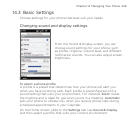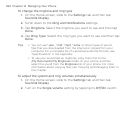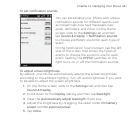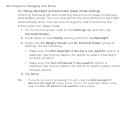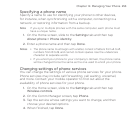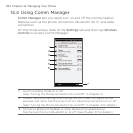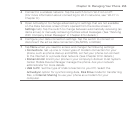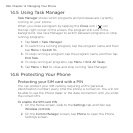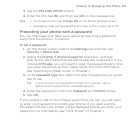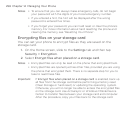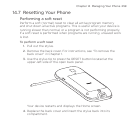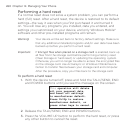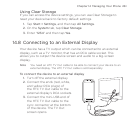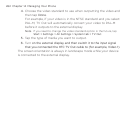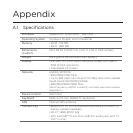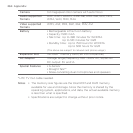Chapter 14 Managing Your Phone 257
Tap the PIN code Off/On switch.
Enter the PIN, tap OK, and then tap OK on the message box.
Tips • To change the PIN, tap Change PIN on the Phone Settings screen.
• Emergency calls can be placed at any time, without requiring a PIN.
Protecting your phone with a password
You can help keep your data more secure by requiring a password
every time the phone is turned on.
To set a password
On the Home screen, slide to the Settings tab and then tap
Security > Phone lock.
Select the Prompt if phone unused for check box, and then
specify the idle time before the phone requires a password. If you
choose 0 Minutes, you will need to input the password every time
you wake the phone up from Sleep mode. For more information,
see “Switching to Sleep mode” in Chapter 1.
In the Password type box, select the type of password you would
like to use.
Tip If your phone is configured to connect to a network, use an
alphanumeric password for increased security.
Enter the password in both the Password and Confirm boxes.
Tap OK.
If your phone is idle for the timeout period that you set, you will need
to enter your password to unlock your phone. If you used a simple
PIN password, the Lock screen will be displayed before you enter your
password. For information, see “Lock Screen” in Chapter 1.
3.
4.
1.
2.
3.
4.
5.