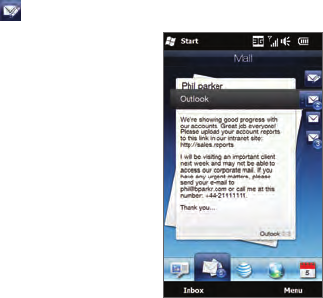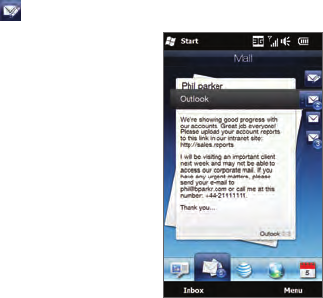
148 Chapter 7 Exchanging Messages
Creating and replying to email messages
After setting up email accounts on your phone, you can start sending
and receiving email messages.
To create and send an email
On the Home screen, slide to the Mail tab.
At the right side of the screen, tap an email account you want to
use, or slide your finger up or down until you have selected the
desired account.
Tap the New Mail icon (
).
Fill in one or more recipients. In the To
field, you can:
Start entering the first few letters
of the recipient’s name to display
a matching list of names with
email addresses from your stored
contacts. Tap the email address to
which you want to send your email.
Enter email addresses, separating
them with a semicolon ( ; ).
Tap To to choose contacts from
your phone.
Enter a subject and compose your
message.
4.
•
•
•
5.
To add an attachment to your message, tap Menu > Insert and
tap the item you want to attach: Picture, Voice Note, or File.
Select the file or picture you want to attach, or record a voice
note.
When finished composing the message, tap Send.
1.
2.
3.
6.
7.