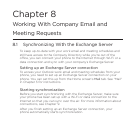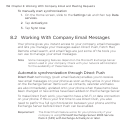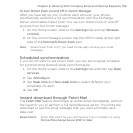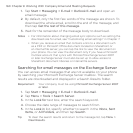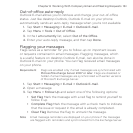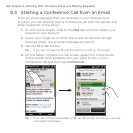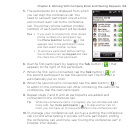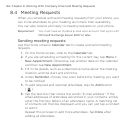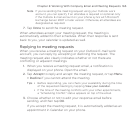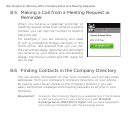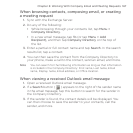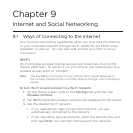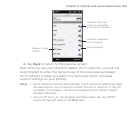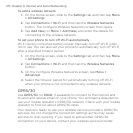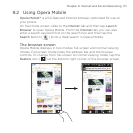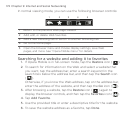Chapter 8 Working With Company Email and Meeting Requests 165
Note If you’re sending the meeting request using your Outlook work
account, you can specify if an attendee is required or optional only
if the Outlook E-mail account on your phone syncs with Microsoft
Exchange Server 2007 or later version. Otherwise, all attendees are
designated as required.
Tap Done to send the meeting request.
When attendees accept your meeting request, the meeting is
automatically added to their schedules. When their response is sent
back to you, your calendar is updated as well.
Replying to meeting requests
When you receive a meeting request on your Outlook E-mail work
account, you can reply by accepting or declining the request. The
meeting request also clearly indicates whether or not there are
conflicting or adjacent meetings.
When you receive a meeting request email, a notification is
displayed on your phone. Open the email.
Tap Accept to reply and accept the meeting request, or tap Menu
> Decline if you cannot attend the meeting.
Tips • Before responding, you can check your availability during the time
of the requested meeting by tapping View your calendar.
• If the time of the meeting conflicts with your other appointments,
a “Scheduling Conflict” status appears on top of the email.
Choose whether or not to edit your response email before
sending, and then tap OK.
If you accept the meeting request, it is automatically added as an
appointment in Calendar on your phone.
7.
1.
2.
3.