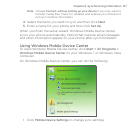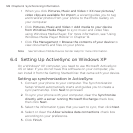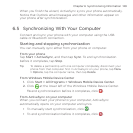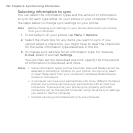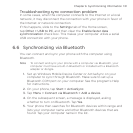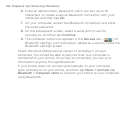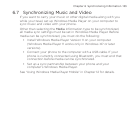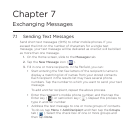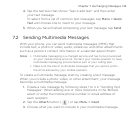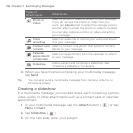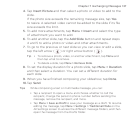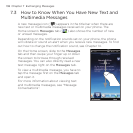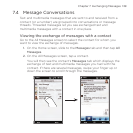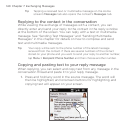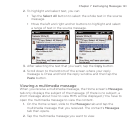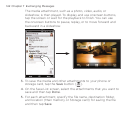Chapter 7 Exchanging Messages 135
Tap the text box that shows “Tap to add text” and then enter
your text message.
To select from a list of common text messages, tap Menu > Quick
Text and choose one to insert to your message.
When you have finished composing your text message, tap Send.
7.2 Sending Multimedia Messages
With your phone, you can send multimedia messages (MMS) that
include text, a photo or video, audio, slideshow, and other attachments
such as a person’s contact information or a calendar appointment.
Notes • Multimedia messaging is a charged service and has to be provisioned
on your mobile phone account. Contact your mobile operator to have
multimedia messaging provisioned as part of your calling plan.
•
Make sure the size of multimedia messages that you send is within
the limits allowed by your mobile operator.
To create a multimedia message, start by creating a text message.
When you include a photo, video, or other attachment, your message
becomes a multimedia message.
Create a new message by following steps 1 to 4 in “Sending Text
Messages”. When adding one or more recipients in the To field,
select or enter the mobile phone number or email address of
each recipient.
Tap the Attach button (
) or tap Menu > Insert.
Choose what you want to include in your multimedia message.
4.
5.
1.
2.
3.