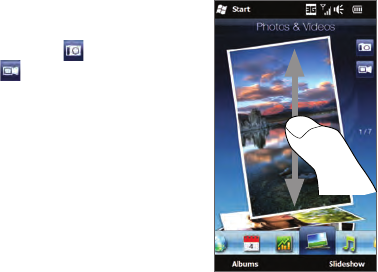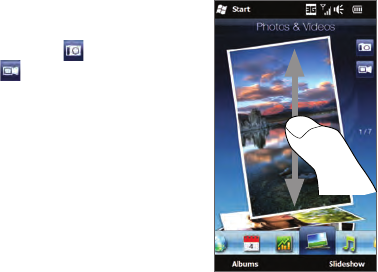
90 Chapter 3 Using the Home Screen
3.12 Photos & Videos
Get full enjoyment when glancing photos and watching videos with
the extra large screen of your phone. On the Photos & Videos tab, you
can view your photos and videos either in portrait or landscape view.
Portrait view
When you are holding your phone upright, flip through photos and
videos by swiping your finger up or down the screen.
From the portrait view of the Photos & Videos tab, you can do the
following:
Tap the displayed photo or video to view
or play it in full screen.
Tap the Camera button (
) or Video
Camera button (
) on the right side of
the screen to capture a photo or video
using the Camera.
Tap Slideshow to view the photos as
a slideshow. If a video is selected, tap
Play.
Tap Albums to view photos and videos
using the Albums program. (See “Viewing
Photos and Videos Using Albums” in
Chapter 12 for details.)
•
•
•
•
Landscape view
While you’re on the Photos & Videos tab, opening the hardware keyboard
to landscape view. In landscape orientation, you get a wider view of the
screen and can glide through your photos and videos with more ease.