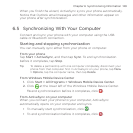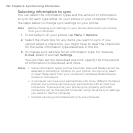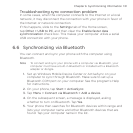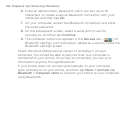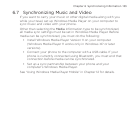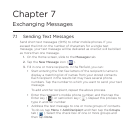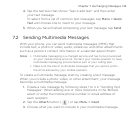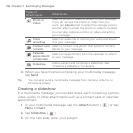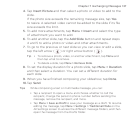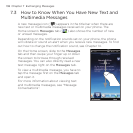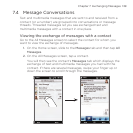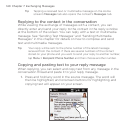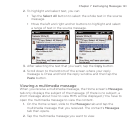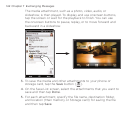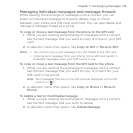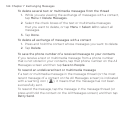Chapter 7 Exchanging Messages 137
Tap Insert Picture and then select a photo or video to add to the
slide.
If the photo size exceeds the remaining message size, tap Yes
to resize. A selected video cannot be added to the slide if its file
size exceeds the limit.
To add more attachments, tap Menu > Insert and select the type
of attachment you want to add.
To add another slide, tap the Add Slide button and repeat steps
4 and 5 to add a photo or video and other attachments.
To go to the previous or next slide so you can view or edit a slide,
tap the left arrow (
) or right arrow button ( ).
Tip • To remove a photo, video, or another attachment, tap Menu and
then tap what to remove.
• To delete a slide, tap Menu > Remove Slide.
To set the display duration for a photo slide, tap Menu > Duration
and then select a duration. You can set a different duration for
each slide.
When you have finished composing your slideshow, tap Done.
Tap Send.
Tips While composing a text or multimedia message, you can:
• Tap a recipient to open a menu and choose whether to call the
recipient, change the person’s phone number before sending the
message, remove the recipient, and more.
• T
ap Menu > Save as Draft to save your message as a draft. To resume
editing the message, tap Menu > Settings > Traditional Mode on the
All Settings screen to access the different message folders, and then
open the message from the Drafts folder.
4.
5.
6.
7.
8.
9.
10.