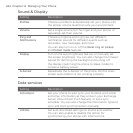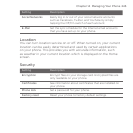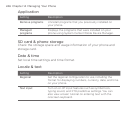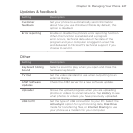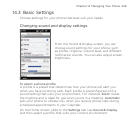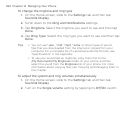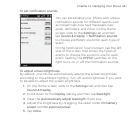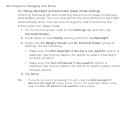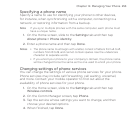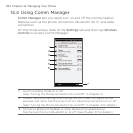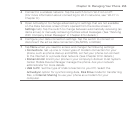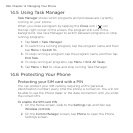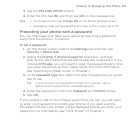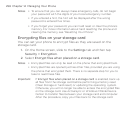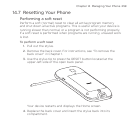252 Chapter 14 Managing Your Phone
To change backlight and automatic Sleep mode settings
Dimming the backlight and switching the phone to Sleep mode help
save battery power. You can change the idle time before the backlight
automatically dims. You can also change the idle time before the
phone goes into Sleep mode.
On the Home screen, slide to the Settings tab and then tap
Sound & Display.
Scroll down to the Display setting and then tap Backlight.
Under the On Battery Power and On External Power group of
settings, do the following:
Make sure the Dim backlight if device is not used for option is
selected. Tap the box below this option to select a backlight
timeout duration.
Make sure the Turn off device if not used for option is
selected. Tap the box below this option to select a sleep mode
timeout period.
Tap Done.
Tip If you do not want the backlight to dim, clear the Dim backlight if
device is not used for
check boxes. To turn off automatic Sleep mode,
clear the Turn off device if not used for check boxes.
1.
2.
3.
•
•
4.