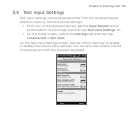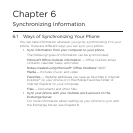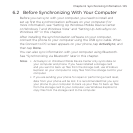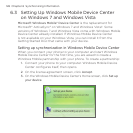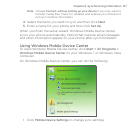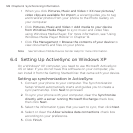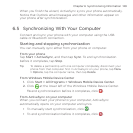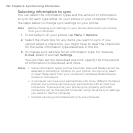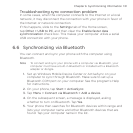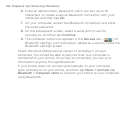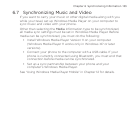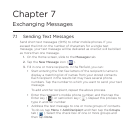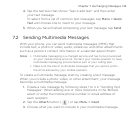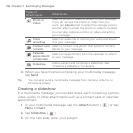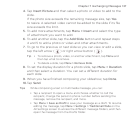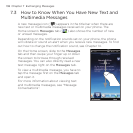Chapter 6 Synchronizing Information 131
Troubleshooting sync connection problem
In some cases, when the computer connects to the Internet or a local
network, it may disconnect the connection with your phone in favor of
the Internet or network connection.
If this happens, slide to the Settings tab of the Home screen,
tap Other > USB to PC, and then clear the Enable faster data
synchronization check box. This makes your computer utilize a serial
USB connection with your phone.
6.6 Synchronizing via Bluetooth
You can connect and sync your phone with the computer using
Bluetooth.
Note To connect and sync your phone with a computer via Bluetooth, your
computer must have a built-in Bluetooth or installed with a Bluetooth
adapter or dongle.
Set up Windows Mobile Device Center or ActiveSync on your
computer to sync through Bluetooth. Make sure to set up a
Bluetooth COM port on your computer. See the program’s Help
for instructions.
On your phone, tap Start > ActiveSync.
Tap Menu > Connect via Bluetooth > Add a device.
On the subsequent screen, a message is displayed, asking
whether to turn on Bluetooth. Tap Yes.
Your phone then searches for Bluetooth devices within range and
lists your computer name and other Bluetooth devices that are
found. Tap your computer name in the list.
1.
2.
3.
4.
5.