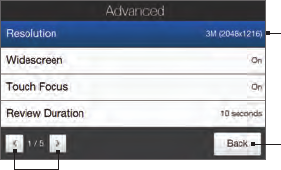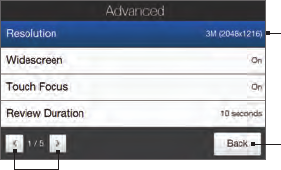
Chapter 12 Camera and Multimedia 211
Setting advanced options
The Advanced options let you adjust options for your selected capture
mode and set Camera program preferences. Tap Advanced on the
Menu panel to open the Advanced screen.
Tap to navigate through the
Advanced option screens.
Tap to go back to
the Camera screen.
Tap an item to
change the setting.
Resolution. Select the resolution to use.
Widescreen (Photo mode). When On (default) you can use
the entire screen as viewfinder. Refer to the zoom table for the
resolution when Widescreen is On.
Touch Focus (Photo and Contacts Picture modes). Enables or
disables the Touch Focus function. Touch Focus is On by default.
Review Duration. Set the time for a captured photo/video to
remain on the Review screen.
Grace Period (GPS Photo mode). Select the amount of time
(None, 5 minutes, 10 minutes, or 30 minutes) during which you
can capture photos without having an active GPS signal on your
device. If GPS reception is cut off for this amount of time, you are
prompted to reinitiate the GPS signal. If the GPS signal is still not
available, the capture mode changes to Photo. For information
about ensuring GPS reception, see “Guidelines and Preparation
for Using GPS” in Chapter 11.
•
•
•
•
•