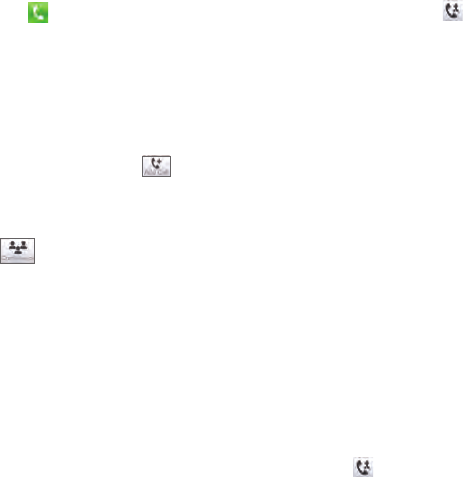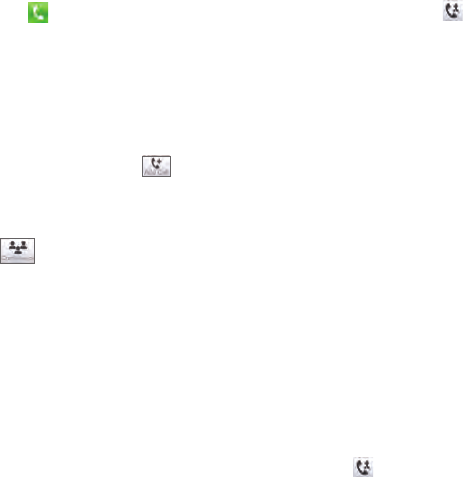
Chapter 2 Phone Calls 55
When the second call is connected, tap the Join button to add it
to the conference call and then dial the next participant.
Repeat this same process until all participants are added and
connected to the conference call.
Tip If you prefer to do the conference call in portrait view, do not slide open
the hardware keyboard. When in portrait view, tap the Talk button
(
) to dial each participant, and then tap the Join button ( ) to
add the second call and each subsequent call to the conference.
To directly dial and add each participant to the conference call
Press the TALK/SEND button to open the Phone dialer screen.
Make the call to the first participant. See “Making a call from the
Phone dialer screen” for instructions.
When the first call is connected, accept a second call, or tap the
Add Call button (
) to call the second participant. The first
participant is put on hold when you accept or dial the second
call.
When the second call is connected, tap the Conference button (
) to start a conference call.
Slide open the hardware keyboard so that your device will display
the Conference Room screen.
To add another participant, tap Add Call and make the next call.
When this call is connected, tap the Join button to add it to the
conference call.
Repeat this same process for each subsequent call that you
add to the conference call.
Tip If you prefer to do the conference call in portrait view, do not slide open
the hardware keyboard. When in portrait view, tap Invite participants
to dial a new call, and then tap the Join button (
) to add the
connected call to the conference.
8.
1.
2.
3.
4.
5.
6.