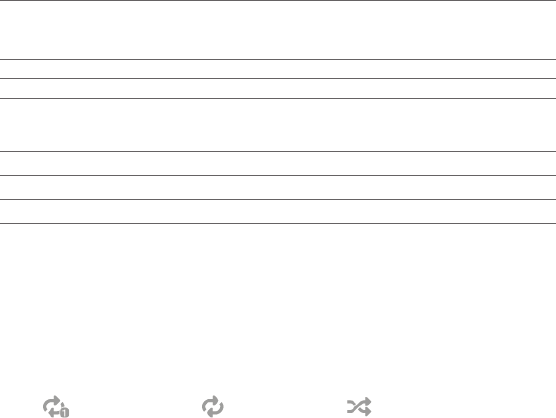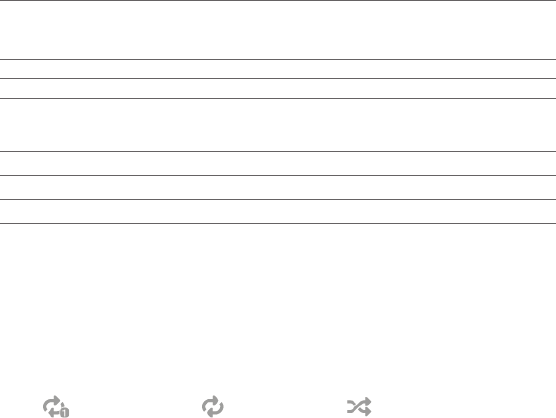
92 Chapter 3 Using the Home Screen
Tap to update album covers. (You can also tap Menu > Update Album Art
and choose what to download and update.)
Note Upda
ting album covers may result in additional data charges.
Shows the repeat mode (Repeat All, Repeat One, or Repeat Off).
Shows whether shuffle mode is on or off.
Press and hold on the thin bar below the album art to display the progress
bar. Drag your finger right or left on the progress bar to move forward or
backward in the current track.
Tap the Play button to play the selected music track.
Tap the Next button to go to the next music track.
Tap the Previous button to go to the previous music track.
Setting repeat and shuffle modes
Hold your phone upright, tap Menu > Repeat, and then choose
whether to repeat the current track, repeat all tracks in the current
album or playlist, or not to repeat. To turn shuffle mode on or off, tap
Menu > Shuffle.
The icons on the upper-right side of the Music tab show whether
repeat and shuffle modes are enabled.
Repeat One Repeat All Shuffle On
Finding albums and music tracks in the Library
The Library organizes music into categories, such as All Songs,
Artists, Albums, Genres, and more. If you added new albums or
music tracks to your phone, you can find them in the Library.
On the Music tab, tap Library.
The tabs at the bottom of the Library screen correspond to the
different categories. Select a category.
1.
2.