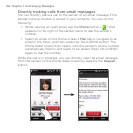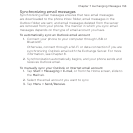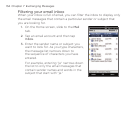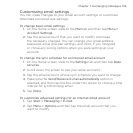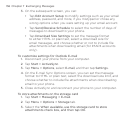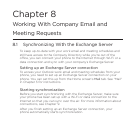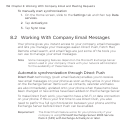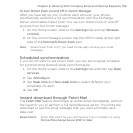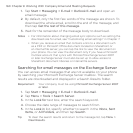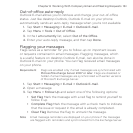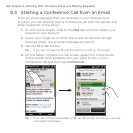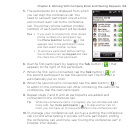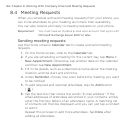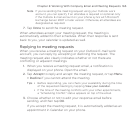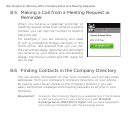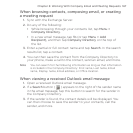160 Chapter 8 Working With Company Email and Meeting Requests
Tap Start > Messaging > E-mail > Outlook E-mail and open an
email message.
By default, only the first few words of the message are shown. To
download the whole email, scroll to the end of the message, and
then tap Get the rest of this message.
Wait for the remainder of the message body to download.
Notes • For information about changing email sync options such as setting the
download size for email, see "Customizing email settings" in Chapter 7.
• When you receive an email that contains a link to a document such
as a PDF or Microsoft Office document located on SharePoint or
an internal file server, you can tap the link to view the document on
your phone. You can view the document only if you have a Microsoft
Outlook account that syncs with Microsoft Exchange Server 2007
or later. Exchange Server must also be set up to allow access to
SharePoint document libraries or internal file servers.
Searching for email messages on the Exchange Server
You can access email messages that are not available on your phone
by searching your Microsoft Exchange Server mailbox. The search
results are downloaded and displayed in a Search Results folder.
Requirement Your company must be using Microsoft Exchange Server 2007
or later.
Tap Start > Messaging > E-mail > Outlook E-mail.
Tap Menu > Tools > Search Server.
In the Look for text box, enter the search keyword.
Choose the date range of messages to search from.
In the Look in list, specify whether to search in the Inbox, Sent
Items, or All Folders, and then tap Search.
Tip To clear the search results and return to the message list, tap Menu >
Clear Results.
1.
2.
3.
1.
2.
3.
4.
5.