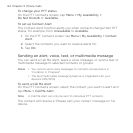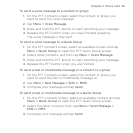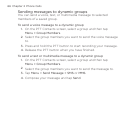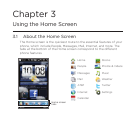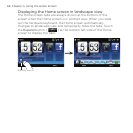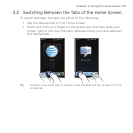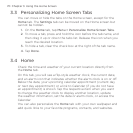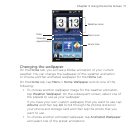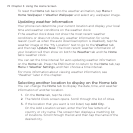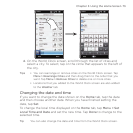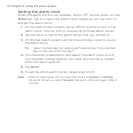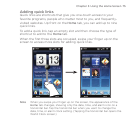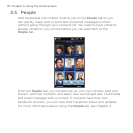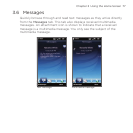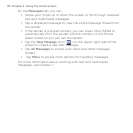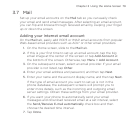72 Chapter 3 Using the Home Screen
To reset the Home tab back to the weather animation, tap Menu >
Home Wallpaper > Weather Wallpaper and select any wallpaper image.
Updating weather information
Your phone can determine your current location and display your local
time and weather conditions on the weather clock.
If the weather clock does not show the most recent weather
conditions or does not show any weather information for some
reason (such as when the auto download option is disabled), tap the
weather image or the “My Location” text to go to the Weather tab
and then tap Update Now. The most recent weather information of
your location will then show on both the Weather tab and the Home
tab’s weather clock.
You can set the time interval for auto updating weather information
on the Home tab. Press the END button to return to the Home tab, tap
Menu > Weather Settings, and then choose a time interval.
For more information about viewing weather information, see
“Weather” later in this chapter.
Selecting another location to display on the Home tab
You can change the Home tab to display the date, time, and weather
information of another location.
On the Home tab, tap the clock.
The World Clock screen opens. Scroll through the list of cities.
If the location that you want is not listed, tap Add City.
On the Add Location screen, enter the first few letters of a
country or city name. The screen then displays a matching list
of locations. Scroll through the list and then tap the name of the
desired city.
1.
2.
3.