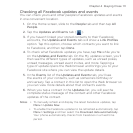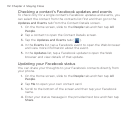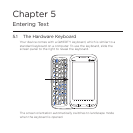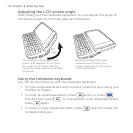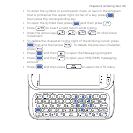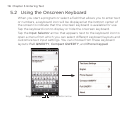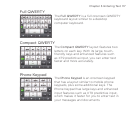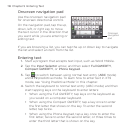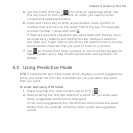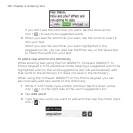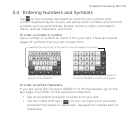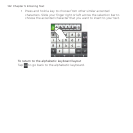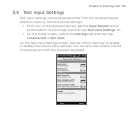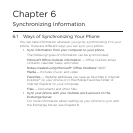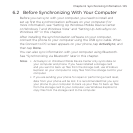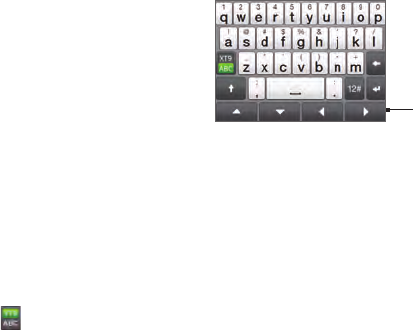
118 Chapter 5 Entering Text
Onscreen navigation pad
Use the onscreen navigation pad
for onscreen directional control.
On the navigation pad, tap the up,
down, left, or right key to move
the text cursor in the direction that
you want while you are entering or
editing text.
Onscreen
navigation
pad
If you are browsing a list, you can tap the up or down key to navigate
the list and select an item from the list.
Entering text
Start a program that accepts text input, such as Word Mobile.
Tap the Input Selector arrow, and then select Full QWERTY,
Compact QWERTY, or Phone Keypad.
Tap
to switch between using normal text entry (ABC mode)
and XT9 predictive mode. To learn how to enter text in XT9
mode, see “Using Predictive Mode” in this chapter.
Switch the keyboard to normal text entry (ABC mode) and then
start tapping keys on the keyboard to enter letters:
When using the Full QWERTY, tap keys on the keyboard as
you would on a computer keyboard.
When using the Compact QWERTY, tap a key once to enter
the first letter that shows on the key. To enter the second
letter, tap twice.
When using the Phone Keypad, tap a key once to enter the
first letter, twice to enter the second letter, or three times to
enter the third letter that is shown on the key.
1.
2.
3.
4.
•
•
•