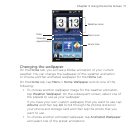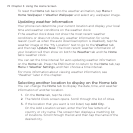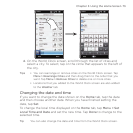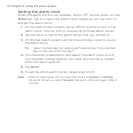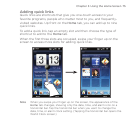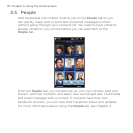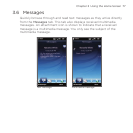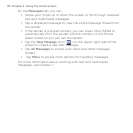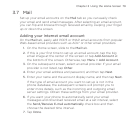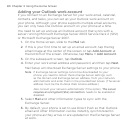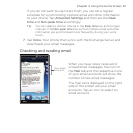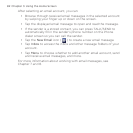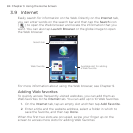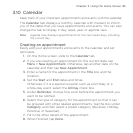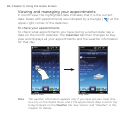Chapter 3 Using the Home Screen 79
3.7 Mail
Set up your email accounts on the Mail tab so you can easily check
your email and send email messages. After selecting an email account,
you can flip and browse through received email by swiping your finger
up or down the screen.
Adding your Internet email account
On the Mail tab, easily add POP3 or IMAP email accounts from popular
Web-based email providers such as AOL® or other email providers.
On the Home screen, slide to the Mail tab.
If this is your first time to set up an email account, tap the big
email image at the center of the screen or tap Add Account at
the bottom of the screen. Otherwise, tap Menu > Add Account.
On the subsequent screen, select an email provider. If your email
provider is not listed, tap Other.
Enter your email address and password, and then tap Next.
Enter your name and the account display name, and then tap Next.
If the type of email account you want to set up is not in the
phone database, the subsequent screens will prompt you to
enter more details, such as the incoming and outgoing email
server settings. Obtain these settings from your email provider.
If you want your phone to automatically send your email
messages and download received email at a set interval, select
the Send/Receive E-mail automatically check box and then
choose the desired time interval.
Tap Done.
1.
2.
3.
4.
5.
6.
7.