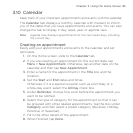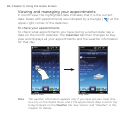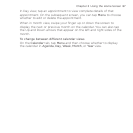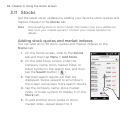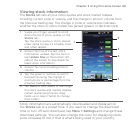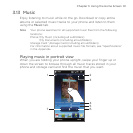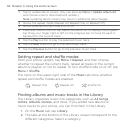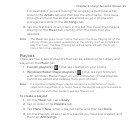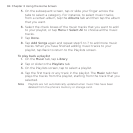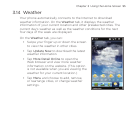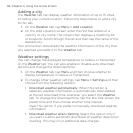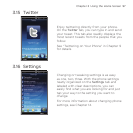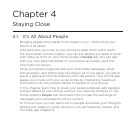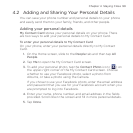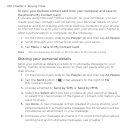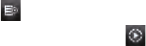
Chapter 3 Using the Home Screen 93
For example, if you are looking for songs by a particular artist,
slide to the Artists tab and then tap the artist name. To browse
through all music tracks that are stored on your phone and
storage card, slide to the All Songs tab.
Tap the first track or any track in the list. The music then begins
playing on the Music tab, starting from the track that you
selected.
Note The Music tab plays music tracks that are in the Now Playing list of the
Library. When you select a category in the Library such as Artists and
play the music, the Now Playing list will be replaced with the music
tracks from that category.
Playlists
There are two types of playlists that can be added to the Library and
played on the Music tab:
Custom playlists (
) that are created on your phone.
Windows Media® Player playlists (
) that are synchronized
with Windows Media Player on your computer. (These playlists
cannot be edited and deleted from your phone.)
Note If a Windows Media Player playlist contains a combination of music,
video and image files, only music files in the playlist are synchronized to
your phone and other media types are filtered out.
To create a playlist
On the Music tab, tap Library.
Tap or slide to the Playlists tab.
Tap Menu > New, enter a playlist name, and then tap Done.
On the Playlists screen, tap the playlist you have just created, and
then tap Add Songs.
3.
•
•
1.
2.
3.
4.