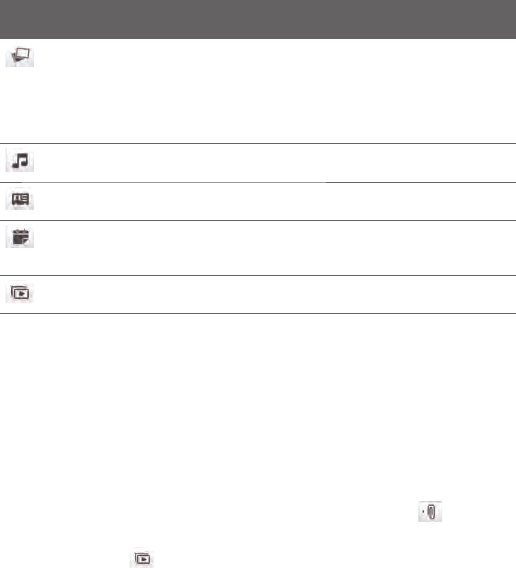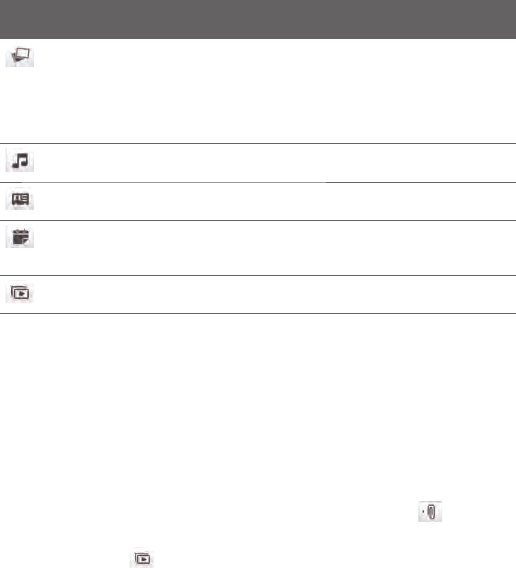
136 Chapter 7 Exchanging Messages
Types of
attachments
What to do
Photo or
Video
Select a photo or video to attach to your message.
If you do not see the photo or video that you
want, tap Albums first to select the storage card or
another album where the photo or video is located.
You can also capture a photo or video and add to
your message.
Voice
recording
Select an audio file or record your voice and attach
it to your message.
Contact card
(vCard)
Select a contact and attach that person’s contact
details to your message.
Calendar
appointment
(vCalendar)
Select an appointment from the calendar to attach
to your message.
Slideshow
Add a subject and compose a slideshow. See
“Creating a slideshow” for details.
When you have finished composing your multimedia message,
tap Send.
Tip You can also send a multimedia message from Camera, Albums, or
Pictures & Videos.
Creating a slideshow
In a multimedia message, you can add slides, each containing a photo,
video, audio, or other attachments such as a contact card or calendar
appointment.
In your multimedia message, tap the Attach button (
) or tap
Menu > Insert.
Tap Slideshow (
).
On the new slide, enter your subject.
4.
1.
2.
3.