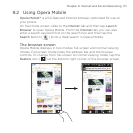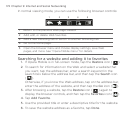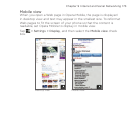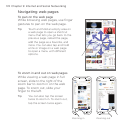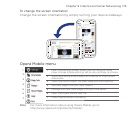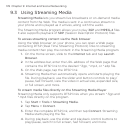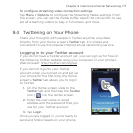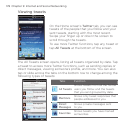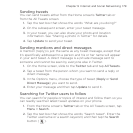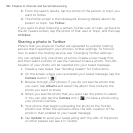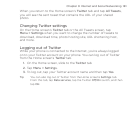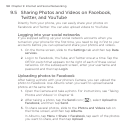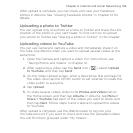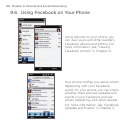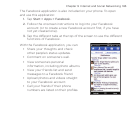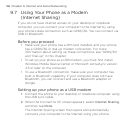Chapter 9 Internet and Social Networking 179
Sending tweets
You can send tweets either from the Home screen’s Twitter tab or
from the All Tweets screen.
Tap the text box that shows the words “What are you doing?”
On the subsequent screen, enter your tweet message.
In your tweet, you can also share your photo and location
information. See “Sharing a photo in Twitter” for details.
Tap Update to send your tweet.
Sending mentions and direct messages
A mention (reply) is just the same as any tweet message, except that
it’s specifically addressed to a person and his or her name will appear
in your sent tweet. A direct message is a private message sent to
someone and cannot be seen by everyone else in Twitter.
On the Home screen, slide to the Twitter tab and tap All Tweets.
Tap a tweet from the person whom you want to send a reply or
direct message.
In the Options menu, choose the type of tweet (Reply or Send
Direct Message) you want to send.
Enter your message and then tap Update to send it.
Searching for Twitter users to follow
You can search for people or topics of interest and follow them so you
can readily see their latest tweet updates on your phone.
From the Home screen’s Twitter tab or the All Tweets screen, tap
Menu > Search.
Tap the text box that shows the words “Search tweet”. Enter the
Twitter username or a search keyword, and then tap the Search
button (
).
1.
2.
3.
4.
1.
2.
3.
4.
1.
2.