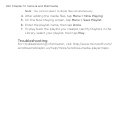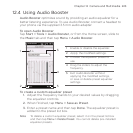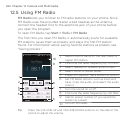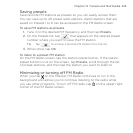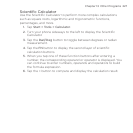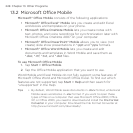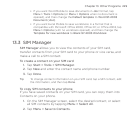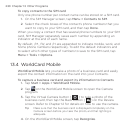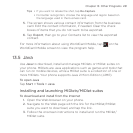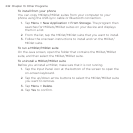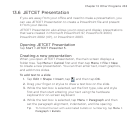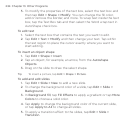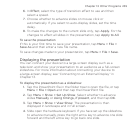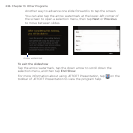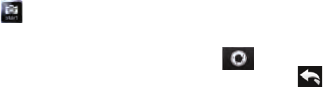
230 Chapter 13 Other Programs
To copy contacts to the SIM card
Only one phone number per contact name can be stored on a SIM card.
On the SIM Manager screen, tap Menu > Contacts to SIM.
Select the check boxes of the contact’s phone numbers that you
want to copy to your SIM card, and then tap Done.
When you copy a contact that has several phone numbers to your SIM
card, SIM Manager separately saves each number by appending an
indicator at the end of each name.
By default, /M, /W, and /H are appended to indicate mobile, work, and
home phone numbers respectively. To edit the default indicators and
to select which other types of numbers to save to the SIM card, tap
Menu > Tools > Options.
13.4 WorldCard Mobile
WorldCard Mobile lets you take a photo of a business card and easily
export the contact information on the card into your Contacts.
To capture a business card and export its information to Contacts
Tap Start > Apps > WorldCard Mobile.
Tap
on the WorldCard Mobile screen to open the Camera
program.
Tap the Virtual Camera button (
) to take a photo of the
business card, then tap the Back button ( ) on the Review
screen. Refer to Chapter 12 for details on how to use the camera.
Tip Make sure that the business card is displayed completely on the
Camera screen before you take the photo, and that lighting is
adequate.
On the WorldCard Mobile screen, tap Recognize.
1.
2.
1.
2.
3.
4.