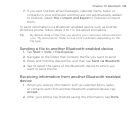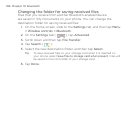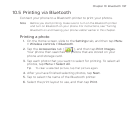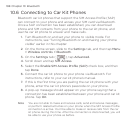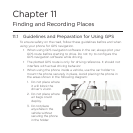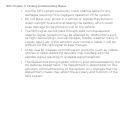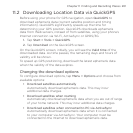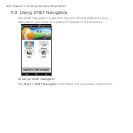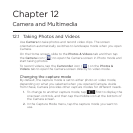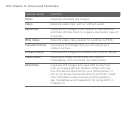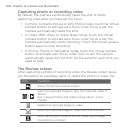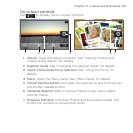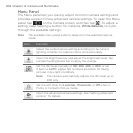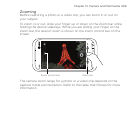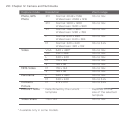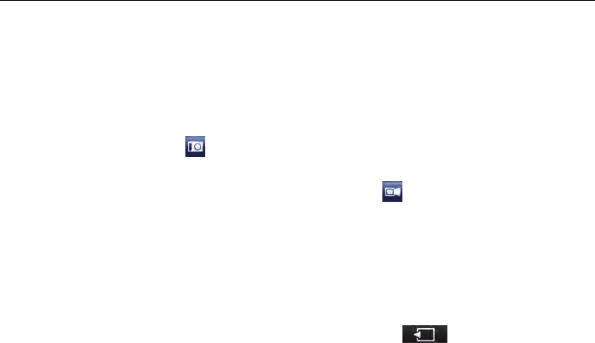
Chapter 12
Camera and Multimedia
12.1 Taking Photos and Videos
Use Camera to take photos and record video clips. The screen
orientation automatically switches to landscape mode when you open
Camera.
On the Home screen, slide to the Photos & Videos tab and then tap
the Camera icon (
) to open the Camera screen in Photo mode and
start taking photos.
To record videos, tap the Camcorder icon (
) on the Photos &
Videos tab to open the Camera screen directly to video mode.
Changing the capture mode
By default, the capture mode is set to either photo or video mode,
depending on what you selected when you opened Camera. Aside
from these, Camera provides other capture modes for different needs.
To change to another capture mode, tap
first to display the
onscreen controls, and then tap the middle icon at the bottom of
the Camera screen.
In the Capture Mode menu, tap the capture mode you want to
use.
1.
2.