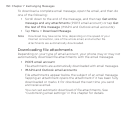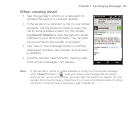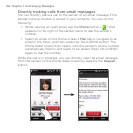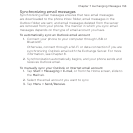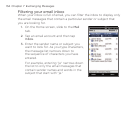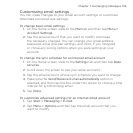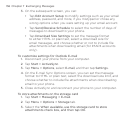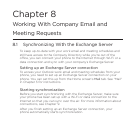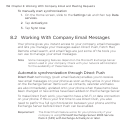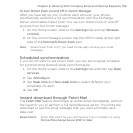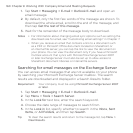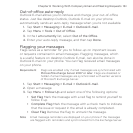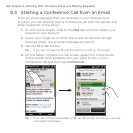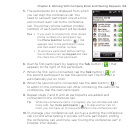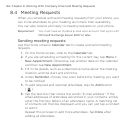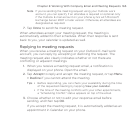158 Chapter 8 Working With Company Email and Meeting Requests
To manually start synchronization
On the Home screen, slide to the Settings tab and then tap Data
services.
Tap ActiveSync.
Tap Sync now.
8.2 Working With Company Email Messages
Your phone gives you instant access to your company email messages
and lets you manage your messages easier. Direct Push, Fetch Mail,
Remote email search, and email flags are just some of the tools you
can use to manage your email messages.
Note Some messaging features depend on the Microsoft Exchange Server
version used in your company. Check with your network administrator
for the availability of these features.
Automatic synchronization through Direct Push
Direct Push technology (push email feature) enables you to receive
new email messages on your phone as soon as they arrive in your Inbox
on the Exchange Server. Items such as contacts, calendar and tasks
are also immediately updated onto your phone when these items have
been changed or new entries have been added on the Exchange Server.
To make Direct Push work, you need to have a Wi-Fi or data connection
on your phone. If this is your first time to use Direct Push, you also
need to perform a full synchronization between your phone and the
Exchange Server before Direct Push can be enabled.
Requirement The Direct Push feature works for your phone only if your
company is using Microsoft Exchange Server 2003 Service
Pack 2 (SP2) with Exchange ActiveSync or later.
1.
2.
3.