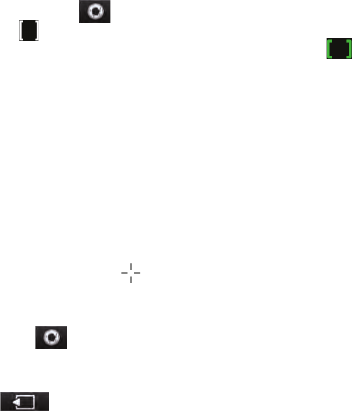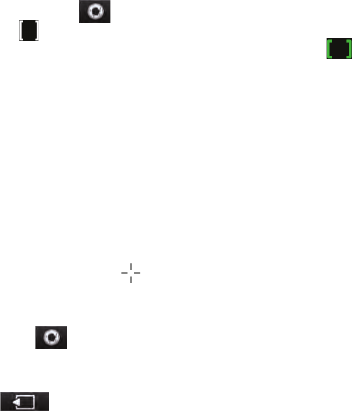
Chapter 12 Camera and Multimedia 205
Using the focus
Use the automatic focus or Touch Focus function to capture sharp
and crisp photos and videos.
Auto-focus
Auto-focus sets the focus on the object at the center of the screen
and is available for all capture modes. By default, touching the Virtual
Camera button (
) activates auto-focus and a flashing white a
bracket ( ) appears in the center of the screen. When focus is set,
the bracket changes to a steady green bracket (
), and then the
Camera takes the photo or starts to record the video.
Touch Focus
Touch Focus allows you to focus on a particular area of the screen.
Touch Focus is enabled by default and is only available for Photo or
Contacts Picture mode.
Note To disable Touch Focus, see “Setting advanced options” in this chapter.
To use Touch Focus:
Set the Camera to Photo or Contacts Picture mode.
Touch the area on the screen that you want to focus. The Touch
Focus indicator (
) positions itself on the selected area.
Note If you tap outside the effective focus area, a white box appears to
indicate the area where you can use Touch Focus.
Touch to activate auto-focus on the selected area and take
the photo. See “Auto-focus” in this chapter for more information.
Tip To move the Touch Focus indicator back to the center of the screen, tap
.
1.
2.
3.