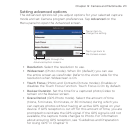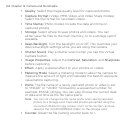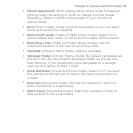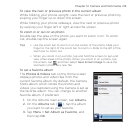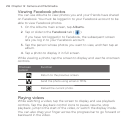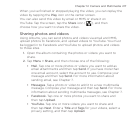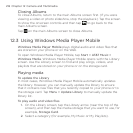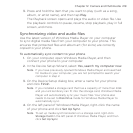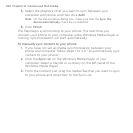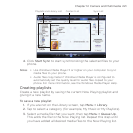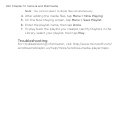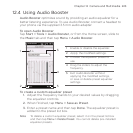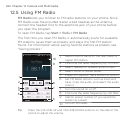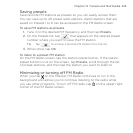Chapter 12 Camera and Multimedia 219
Press and hold the item that you want to play (such as a song,
album, or artist name), and then tap Play.
The Playback screen opens and plays the audio or video file. Use
the playback controls to pause, resume, stop playback, play in full
screen, and more.
Synchronizing video and audio files
Use the latest version of Windows Media Player on your computer
to sync digital media files from your computer to your phone. This
ensures that protected files and album art (for skins) are correctly
copied to your phone.
To automatically sync content to your phone
On your computer, open Windows Media Player, and then
connect your phone to your computer.
In the Device Setup Wizard, select Yes, search my computer now.
Note If you have previously opened Windows Media Player and searched
for media on your computer, you are not prompted to search your
computer in step 2.
On the Device Setup dialog box, enter a name for your phone
and click Finish.
Note If you installed a storage card that has a capacity of more than 4GB
and your entire library can fit into the storage card, Windows Media
Player will automatically sync your music files. Your phone also
needs to be set to Disk Drive mode for Windows Media Player to
automatically sync.
On the left panel of Windows Media Player, right-click the name
of your phone and click Set Up Sync.
Note To set up media synchronization on a storage card, right-click
Storage Card in the left panel of Windows Media Player, and then
click Set Up Sync.
3.
1.
2.
3.
4.