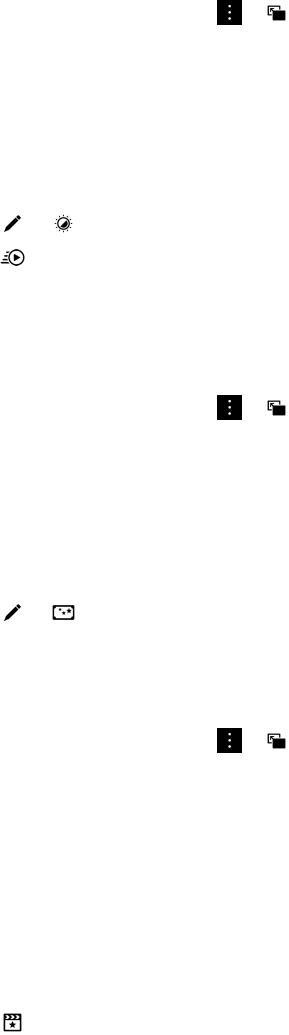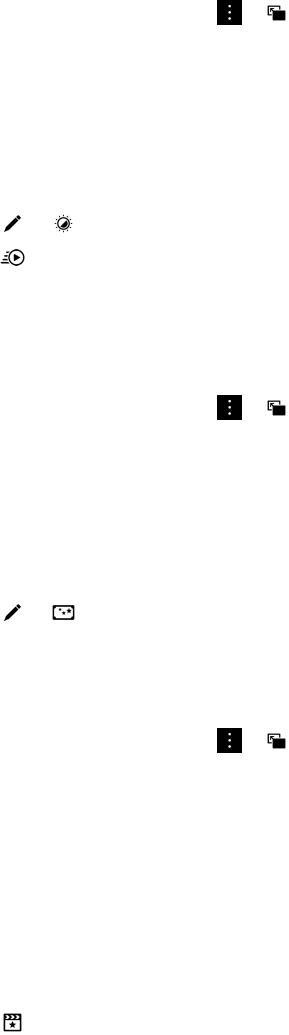
• To discard your changes, tap > .
Tip: If you select an editing option and don't like the results, to quickly discard the changes, tap the editing option a second
time.
Add slow motion to a video
1. In the Videos app, touch and hold the video that you want to change.
2.
Tap > .
3.
Tap .
4. Touch and hold the paddle icons and slide your finger until the section of the video that you want to slow down is in
between the paddle icons.
5. When you're done editing the video, do one of the following:
• To save your changes, tap Save.
• To discard your changes, tap > .
Add filters to a video
You can use the video editor on your BlackBerry device to add filters to your video to change the appearance. Some options
include black and white, vintage, and aged filters.
1. In the Videos app, touch and hold the video that you want to change.
2.
Tap > .
3. Tap a filter.
4. When you're done editing your video, do one of the following:
• To save your changes, tap Save.
• To discard your changes, tap > .
Tip
: If you select an editing option and don't like the results, to quickly discard the changes, tap the editing option a second
time.
Add a video to BlackBerry Story Maker
From the Videos app on your BlackBerry device, you can add a video to an existing story or a new story in BlackBerry Story
Maker.
1. In the Videos app, touch and hold the video that you want to use.
2.
Tap .
3. Do one of the following:
User Guide Media
112