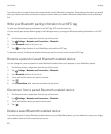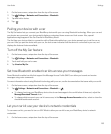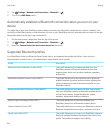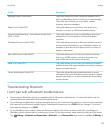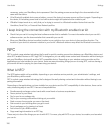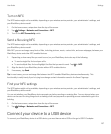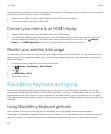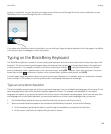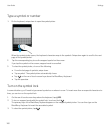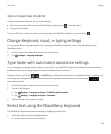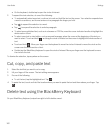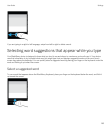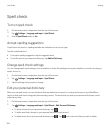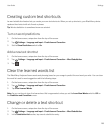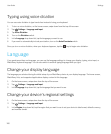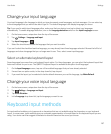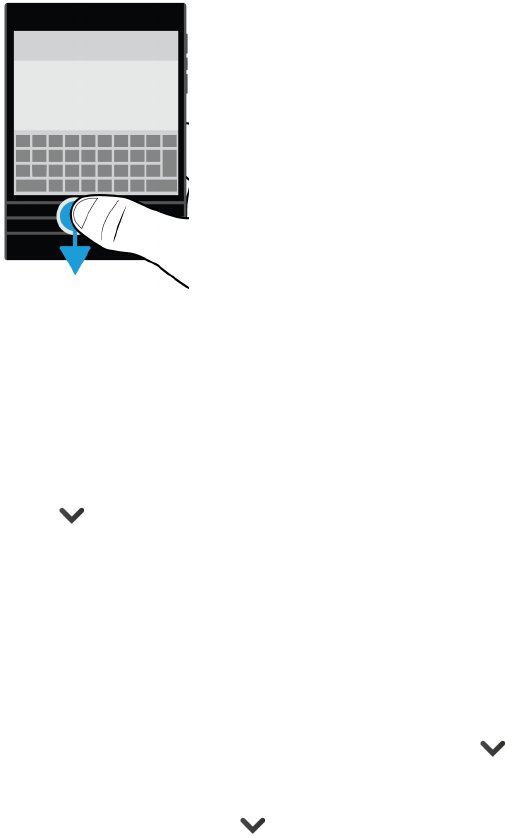
Type a symbol or number
1.
On the keyboard, swipe down to open the symbol picker.
When the symbol picker opens, the keyboard characters map to the symbols. Swipe down again to scroll to the next
page of the symbol picker.
2. Tap the corresponding key to use the mapped symbol on the screen.
If you tap the symbol on the screen, mapped mode is cancelled.
3. To close the symbol picker, do one of the following:
• From the last page of symbols, swipe down.
• Tap a symbol. The symbol picker automatically closes.
• Tap on the row of touch screen keys above the BlackBerry Keyboard.
• Tap the spacebar.
Turn on the symbol lock
In some situations, you'll need to type several symbols or numbers in a row. To insert more than one special character at a
time, you can turn on the symbol lock.
1. On the row of touch screen keys above the keyboard, tap @123.
2.
To turn on mapped mode with the symbol lock, touch and hold .
The primary keys of the BlackBerry Keyboard appear on the mapped symbol picker. You can then type on the
BlackBerry Keyboard to insert the associated symbol.
3.
To close the symbol picker, tap .
User Guide Settings
160