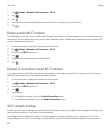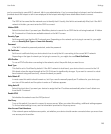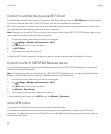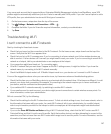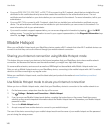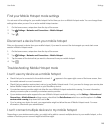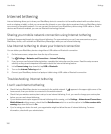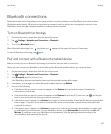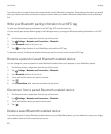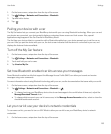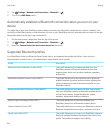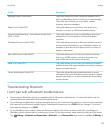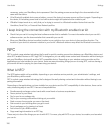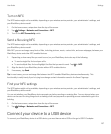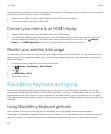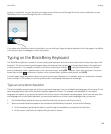Your devices are now ready to share and communicate over the Bluetooth connection. Depending on the device you paired
with, your devices are either connected or ready to connect when you initiate a Bluetooth related action such as sharing a
file.
Write your Bluetooth pairing infomation to an NFC tag
To write your Bluetooth pairing information to an NFC tag, NFC must be turned on.
You can quickly pair devices without going to the Settings screen, by saving your Bluetooth pairing information on an NFC
tag.
1. On the home screen, swipe down from the top of the screen.
2.
Tap Settings > Networks and Connections > Bluetooth.
3. If the Bluetooth switch is off, turn in on.
4.
Tap and align the back of your BlackBerry device with an NFC tag.
To pair and connect, the Bluetooth enabled device you want to connect to must scan the NFC tag.
Rename a paired or saved Bluetooth enabled device
You can change the name of a paired or saved Bluetooth enabled device as it appears on your BlackBerry device.
1. On the home screen, swipe down from the top of the screen.
2.
Tap Settings > Networks and Connections > Bluetooth.
3. If the Bluetooth switch is off, turn it on.
4. Touch and hold the device you want to rename.
5.
Tap .
6. In the Device Name field, enter the new name for the device.
Disconnect from a paired Bluetooth enabled device
1. On the home screen, swipe down from the top of the screen.
2.
Tap Settings > Networks and Connections > Bluetooth.
3. Touch and hold the device you want to disconnect.
4.
Tap .
Delete a saved Bluetooth enabled device
If you have a long list of saved Bluetooth enabled devices on your BlackBerry device, you can delete the ones you no longer
use to make it easier to find the ones that you do use.
User Guide Settings
152