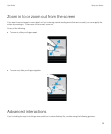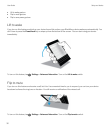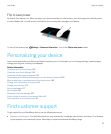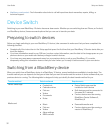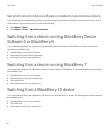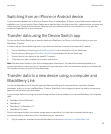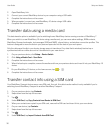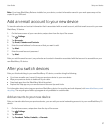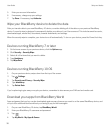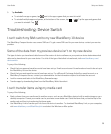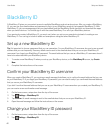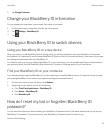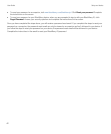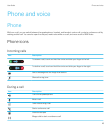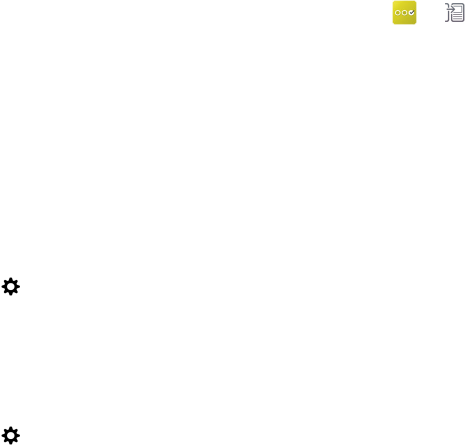
2. Open BlackBerry Link.
3. Connect your current BlackBerry device to your computer using a USB cable.
4. Complete the instructions on the screen.
5. When prompted, connect your new BlackBerry 10 device using a USB cable.
6. Complete the instructions on the screen.
Transfer data using a media card
This data transfer option is available if you're switching from a BlackBerry device running a version of BlackBerry 7.
When you switch to a new BlackBerry 10 device using a media card, you can move alarm settings, BBM contacts,
BlackBerry Browser bookmarks, text messages (SMS and MMS), phone history, and wireless connection profiles. This
feature is designed to move the data in your personal space but not the data in your work space.
Only the data saved locally in your device storage space is transferred. Any data that is wirelessly backed up or
synchronized with an online account isn't transferred to your new device.
1. On your previous device, click Setup > Device Switch.
2. Click Using a Media Card > Save Data.
3. Complete the instructions on the screen.
4. When the backup is complete, remove the media card from your previous device and insert it into your BlackBerry 10
device.
5.
On your BlackBerry 10 device, on the home screen, tap > .
6. Complete the instructions on the screen.
Transfer contact info using a SIM card
Your BlackBerry Passport device uses a nano SIM card. As such, this data transfer method is only available if you're
switching from a BlackBerry Passport to another BlackBerry Passport.
1. On your previous device, tap Contacts.
2. Swipe down from the top of the screen.
3.
Tap .
4. Under SIM Card, tap Copy Contacts from Device to SIM Card.
5. When your contacts are copied to your SIM card, remove the SIM card and insert it into your new device.
6. On your new device, tap Contacts.
7. Swipe down from the top of the screen.
8.
Tap .
9. Under SIM Card, tap Import Contacts from SIM Card.
User Guide Setup and basics
36