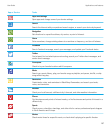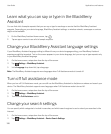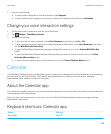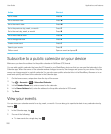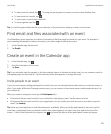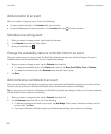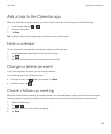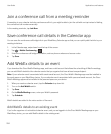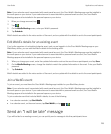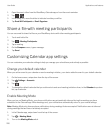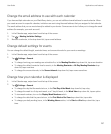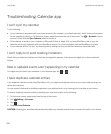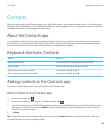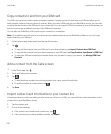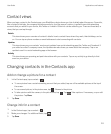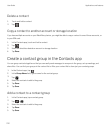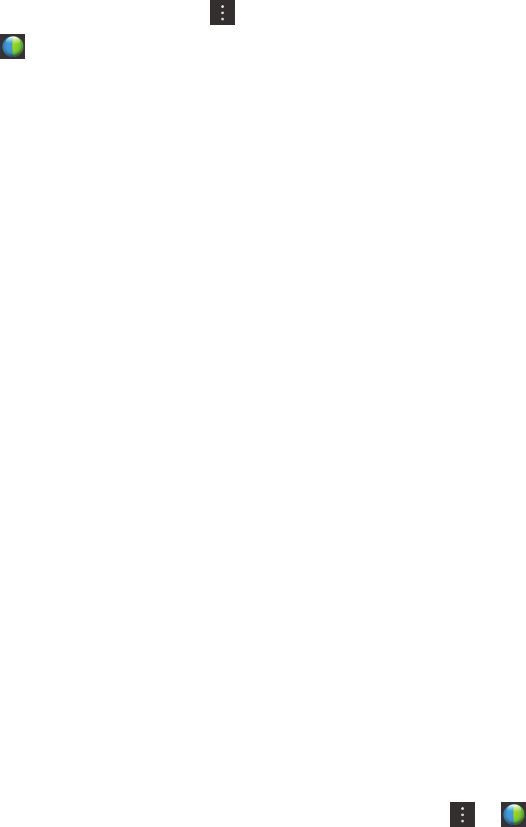
Note: If your calendar event is associated with a work email account, the Cisco WebEx Meetings app must be installed in
the work space on your device. If your calendar event is associated with a personal email account, the Cisco WebEx
Meetings app must be installed in the personal space on your device.
1.
When you change an event, tap .
2.
Tap .
3. On the WebEx Meeting screen, enter your WebEx password.
4. Tap Schedule.
WebEx details are added to the notes section of the event, and an update with the details is sent to the event participants.
Edit WebEx details for an existing event
If you're the organizer of a scheduled calendar event, and you are logged in to the Cisco WebEx Meetings app on your
BlackBerry device, you can edit the WebEx details for the existing event.
Note: If your calendar event is associated with a work email account, the Cisco WebEx Meetings app must be installed in
the work space on your device. If your calendar event is associated with a personal email account, the Cisco WebEx
Meetings app must be installed in the personal space on your device.
1. When you change your event, enter the updated information such as the event time or participants, and tap Save.
2. On the WebEx Meeting screen, change the details to match the updated information in the event. Enter your WebEx
password.
3. Tap Schedule.
WebEx details are added to the notes section of the event, and an update with the details is sent to the event participants.
Join a WebEx event
To join an event, you must have the Cisco WebEx Meetings app installed on your BlackBerry device.
Note
: If your calendar event is associated with a work email account, the Cisco WebEx Meetings app must be installed in
the work space on your device. If your calendar event is associated with a personal email account, the Cisco WebEx
Meetings app must be installed in the personal space on your device.
To join a calendar event that includes WebEx details, do one of the following:
• In a calendar reminder, tap Start WebEx.
•
In a calendar event, on the event screen, tap Start WebEx, or tap > .
Send an "I will be late" message
If you will be late for a meeting or event, you can quickly send a message to let other participants know.
User Guide Applications and features
205