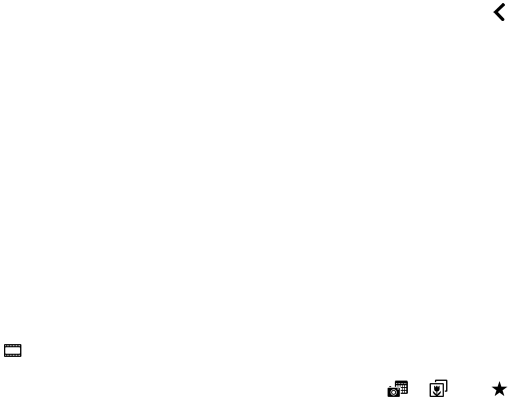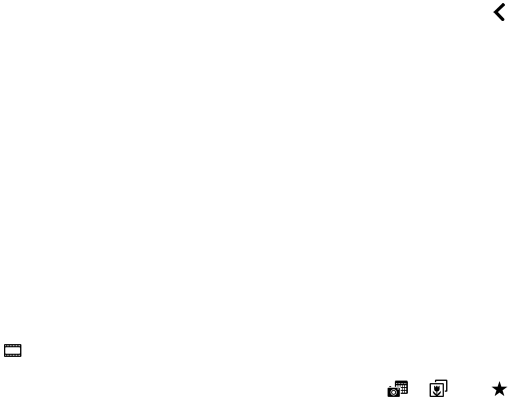
About BlackBerry Story Maker
You can use BlackBerry Story Maker to make stories using pictures and videos that are saved on your BlackBerry device.
You can customize your stories by adding music, filters, and more.
BlackBerry Story Maker provides a fun and unique way
to present your pictures and videos in a format that's similar to a movie.
Create a story using BlackBerry Story Maker
1. Tap Create New Story.
2. Tap the pictures and videos that you want to include in your story. Tap Next.
3. Select the song for your story's soundtrack. Tap Next.
4. Enter the titles and credits that you want to appear in your story. Tap Done.
5. Tap a theme.
6. To preview the story that you created, tap the story.
Tip: If you chose an album to select pictures and videos from, you can tap to go back and add pictures and videos
from another album.
Editing stories in BlackBerry Story Maker
You can edit your stories using options such as themes, reordering media, changing titles, and more. There is no limit to the
number of times that you can change a story.
Add to or delete media from an existing story
1. In BlackBerry Story Maker, tap a story.
2. While the story is playing, tap the screen.
3.
Tap .
Tip: To sort your media to make it easier to search, tap , , or .
4. To delete a picture or video from the story, tap the thumbnail of an item.
5. To add a picture or video to the story, tap the thumbnail of an item.
6. Tap Done.
Tip
: Check marks and a blue tint appear on the thumbnails of the media currently included in the story.
User Guide Media
115